How to keep your Oculus Quest 2's Facebook account from being banned
While the Oculus Quest 2 is a significant upgrade from its predecessor in just about every way, many folks were worried about the Facebook account integration. Turns out that, while the Quest 2 has some of the best accessories and games of any VR headset, it turns into a useless brick if your Facebook account is banned. Being banned from online platforms can feel a bit nebulous at times, but Facebook outlines some pretty simple steps that can be taken to keep your account from being banned and, subsequently, from turning your Quest 2 into a brick. Already happened to you? Here's what to do if your Facebook account gets banned.
Products used in this guide
- Powerful, standalone VR: Oculus Quest 2 (From $299 at Amazon)
Keeping it real
One of the biggest facets of Facebook's updated privacy policies and community guidelines is personal identity. While some social networks allow users to make accounts with fake names or identities, Facebook has curtailed this practice significantly in the past few years to take better control of its platform and protect itself from legal action. As such, you'll need to make sure to follow these guidelines with your account:
- Use your legal name
- Use your correct date of birth
- Create only one Facebook account under your individual name
Keep it secret (if you want)
While Facebook requires that you use your real name and birthdate on a Facebook account, there are plenty of ways to control who sees this information. Folks who would rather keep their real name and date of birth from prying eyes can do so by adjusting these settings in the privacy settings on their Facebook accounts.
- Log in to Facebook on your smartphone or computer.
-
Select the menu button in the top righthand corner of the screen. On a computer, this looks like an arrow. On mobile, this may look like a three-line hamburger menu.
-
Select settings. On mobile, you may need to scroll down to find settings.
- Select Privacy Settings. On mobile, you may need to scroll down to find Privacy Settings.
- Adjust settings on this page to your personal comfort level. The most private level available on most settings is Only Me.
- Select Who can see your privacy info from the list.
- You may remove information from any fields from this section that you are uncomfortable sharing with Facebook or users on Facebook.
Alternatively, you may also use a different Oculus Username in place of your Facebook account. When creating your Oculus account for the first time, you'll be able to set up a unique username that other players will see. If you already have an Oculus account, here's how to change your username for more privacy.
- Log in to the Oculus website at Oculus.com.
-
After logging in, select your profile image again on the top righthand side of the website, then select Profile.
- On your profile page, click edit next to your profile name.
- Change it to what you want people to publicly see.
- Select save and confirm when done.
Keep it civil
If you're like me, your Facebook account is only used for Oculus. This is, by far, the best way to ensure that no other Facebook activity gets your Oculus Facebook account banned. While playing games online in VR, it's important to follow along with Facebook's Conduct in VR policy, which says players should respect the personal space of others and shouldn't harass others online.
If you're a regular user of Facebook and take part in regular social media, consider reading through Facebook's Community Standards, which govern the use of the platform. Community Standards still apply even if you only use Facebook for the purposes of accessing Oculus content, but is even more important to follow when posting regularly on Facebook's platform.
Our top equipment picks
Untethered VR
Oculus Quest 2
From $299 at Amazon From $299 at Best Buy From $299 at Walmart
VR without the need for external sensors
The Oculus Quest 2 is the best wireless VR headset, with the ability to play games by itself like a console or hooked up to a PC for even more VR experiences.
The Oculus Quest 2 represents a new paradigm in VR that builds upon the successes of the original Oculus Quest. It's totally standalone, so you won't need a PC or console to play in VR. You won't even need to set up external cameras or sensors to track your movement, meaning you can hop into VR anywhere you are.
Enhance your Experience
While you won't need anything to power the Quest 2, these accessories can make using your Quest 2 an even better experience.
Oculus Quest 2 Head Strap Foam Pad
If you're looking for an even more comfy fit, or just a way to clean that strap after heavy use (read: sweating), then VR Cover's foam pad is the way to go.
Esimen Quest 2 Elite Strap
Esimen has made a better Elite Strap for the Quest 2 than Oculus, with a more comfortable, cushiony design that is better built than the official replacement.
AMVR Quest 2 Grips
AMVR's Grips enhance the 3rd-generation Oculus Touch controllers that come with the Quest 2 by providing better ergonomics and an ultra-comfortable palm strap. Now you can finally let go without breaking a window!
from Android Central - Android Forums, News, Reviews, Help and Android Wallpapers https://ift.tt/2LQgTir
via IFTTT

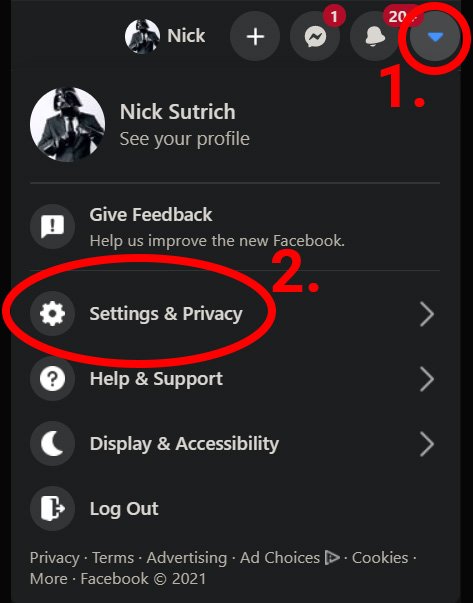
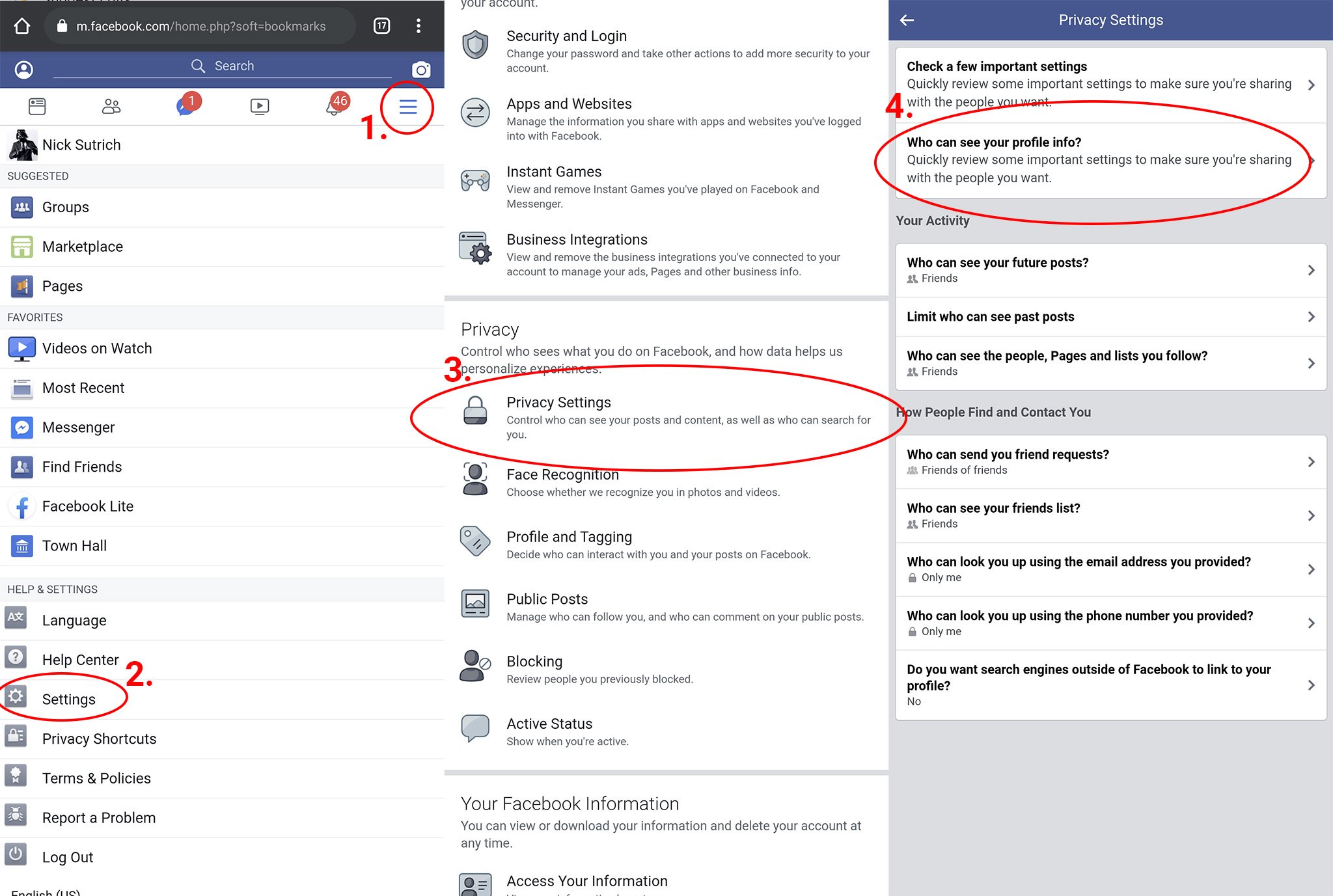
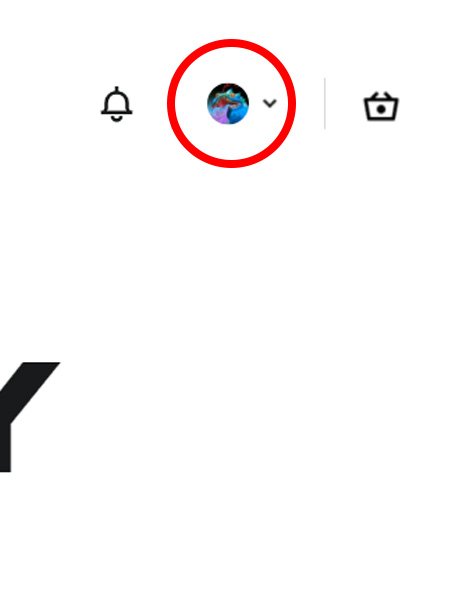





Aucun commentaire: