Stream music from your Android phone to your Amazon Echo over Bluetooth
Your Amazon Echo isn't just an effective smart assistant capable of managing your smart home. Echo devices are also capable Bluetooth speakers for those of us who store our music on our Android smartphones. Don't know how to set this up? Let us show you how to use Amazon Echo as a Bluetooth speaker.
How to link your Android phone to your Amazon Echo via Bluetooth
I used a Google Pixel 4a with Android 11 for this guide. Depending on the operating system, user interface, and device model you're using, things may look slightly different. That being said, the setup should be similar across the board.
- On your Android Device, swipe down from the top of your screen to open your notifications and settings drawer.
- Press down firmly on the Bluetooth icon in the upper right corner of your screen to access the Bluetooth settings menu.
- You can also open your app drawer and tap the Settings icon as a substitute for steps 1 and 2.
-
Tap Pair new device.
- Say Alexa (or your set wake word), pair new device.
- Find and select your Echo device in the list of Available devices. It will be formatted as Echo-XXX or Echo (Dot/Plus/Show/Spot)-XXX.
- Confirm pairing.
-
Now, your Echo and your Android smartphone will be connected via Bluetooth.
After setting up your Bluetooth connection on your Amazon Echo, you can play your locally-stored music and other audio files on your Echo device the same as a regular Bluetooth speaker.
How to link your Android phone to your Amazon Echo via the Alexa app
- Open the Amazon Alexa app and tap the Play button on the bottom of the screen.
-
Choose a recently played playlist or album.
-
Tap on which device you want to stream the audio to.
Now you can stream music from your Alexa app on your Android phone to your Echo device.
How to link your Android phone to your Amazon Echo via the Amazon Music app
- Open the Amazon Music app and tap on an album, playlist, or song you want to hear.
- Tap on the streaming/casting icon at the bottom middle of the screen (the three curved lines and box).
- Tap on which device you want to stream the audio to.
- At any point, you can change which device the music is streaming to by clicking on the streaming/casting icon bottom center of the app.
-
Enjoy!
Now you can stream music from your Amazon Music app on your Android phone to your Echo device.
Recommended Echo
If you're looking for the best Alexa speaker, then we recommend the Amazon Echo (4th Gen). It is attractive, features a great sound signature, and has a built-in Zigbee smart home hub.
Sphere of influence
Amazon Echo (4th Gen)
Round sound
Amazon improved the sound and design and added a built-in Zigbee hub to the latest Amazon Echo. The company even managed to price it competitively for the best overall experience.
Additional accessories
Here are some additional items that you can use to maximize your Android smartphone's connectivity with your Echo speaker.
SanDisk Extreme microSD Card
If you're fortunate enough to have a phone with expandable storage, you can carry even more of your tunes with you. The SanDisk Extreme line supports read speeds of up to 160MB/s for fast file transfers of high-res photos and 4K UHD videos, as well as up to 90MB/s write speeds for shooting UHD video on your device. It's also good for locally hosting your music files if you're not one to stream music.
Anker 10W Wireless Charging Stand
When playing music on your phone, it can drain the battery quite a bit. The Anker 10W Wireless Charging Stand supports 10W Fast Charging on Samsung devices with a separately supplied Fast Charging AC adapter and can keep your phone topped up during those long listening sessions.
Amazon Music Unlimited
Amazon Music Unlimited (From $8 per month at Amazon)
Amazon Music Unlimited offers over 40 million songs, special exclusives, and tailored playlists and stations. It's already affordable, but Amazon Prime members can even get some money off.
from Android Central - Android Forums, News, Reviews, Help and Android Wallpapers https://ift.tt/2Y3rJDu
via IFTTT
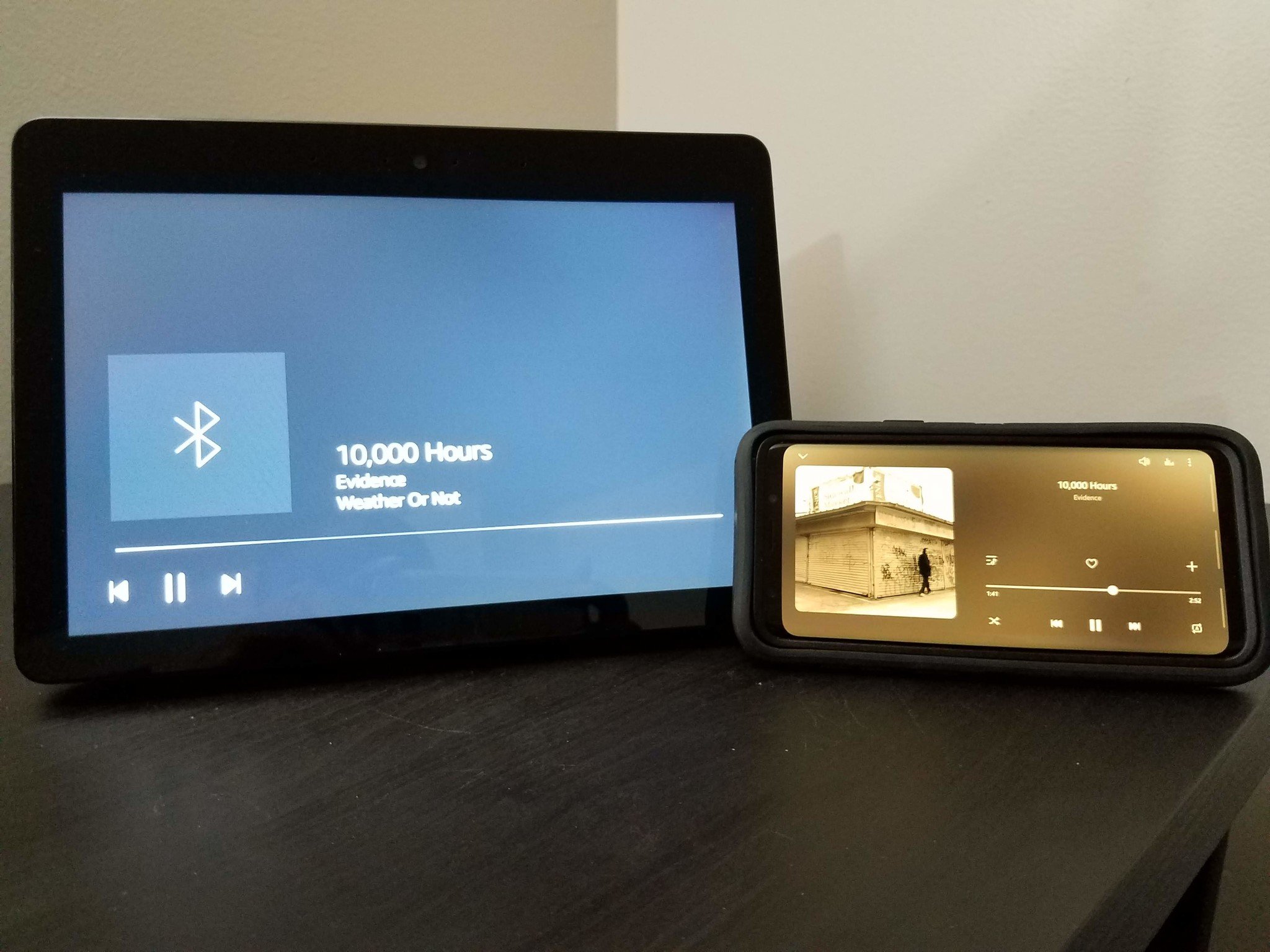
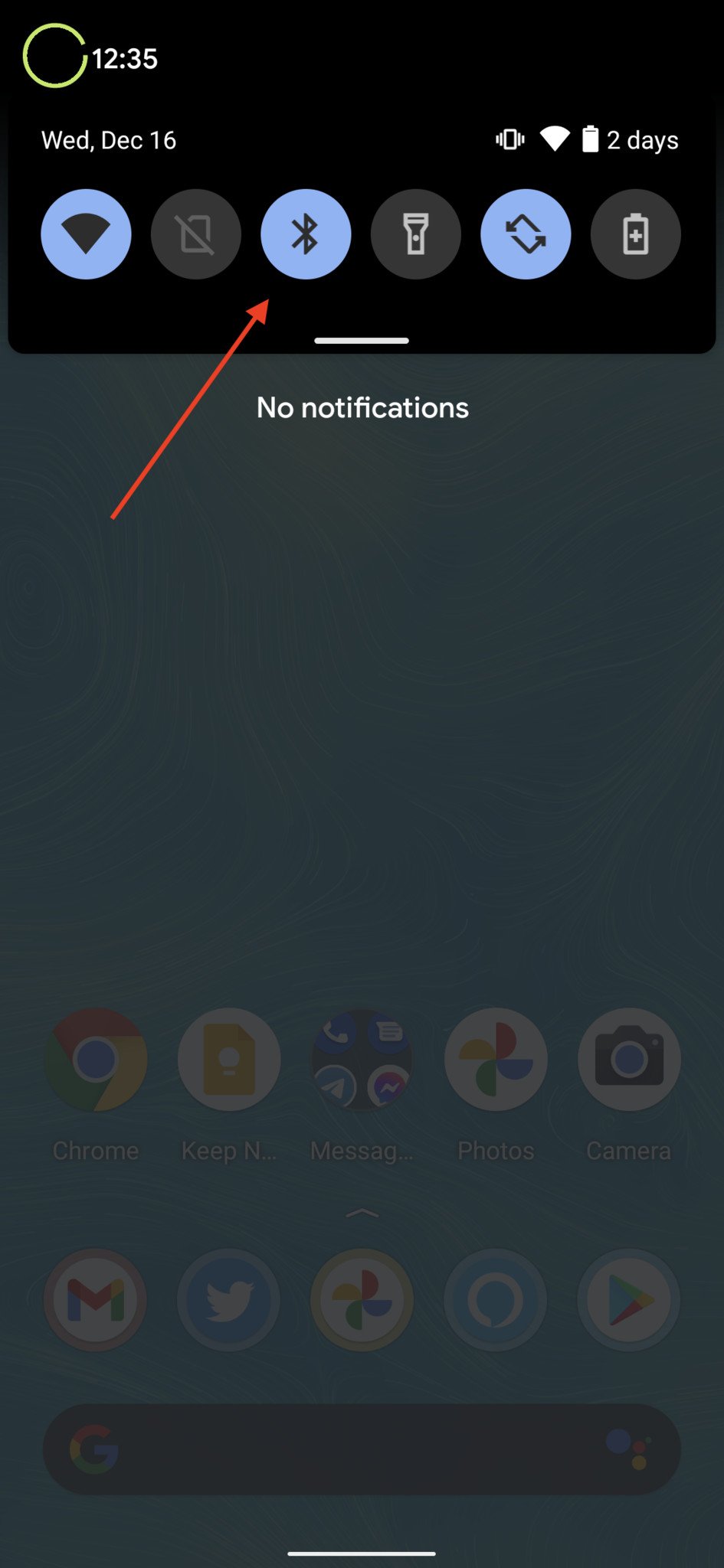
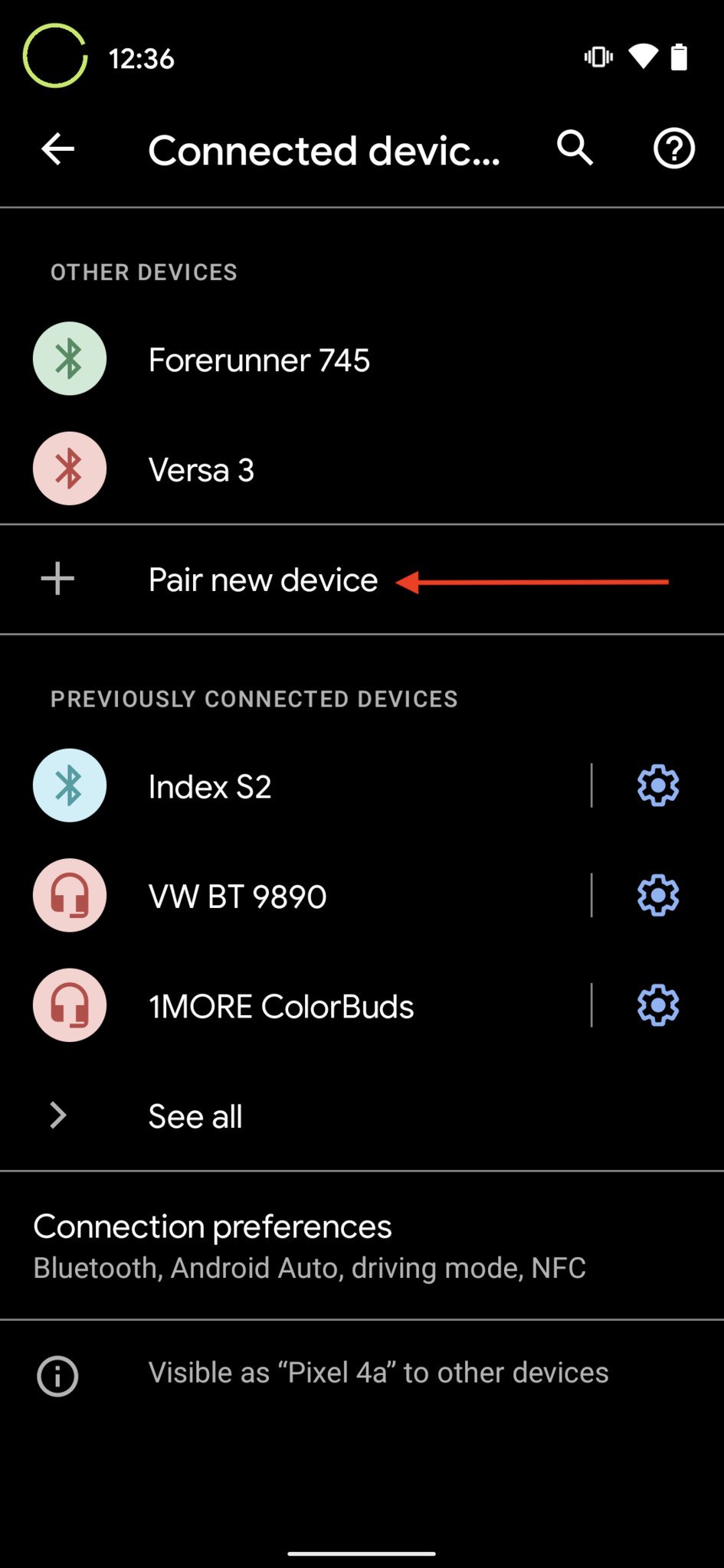
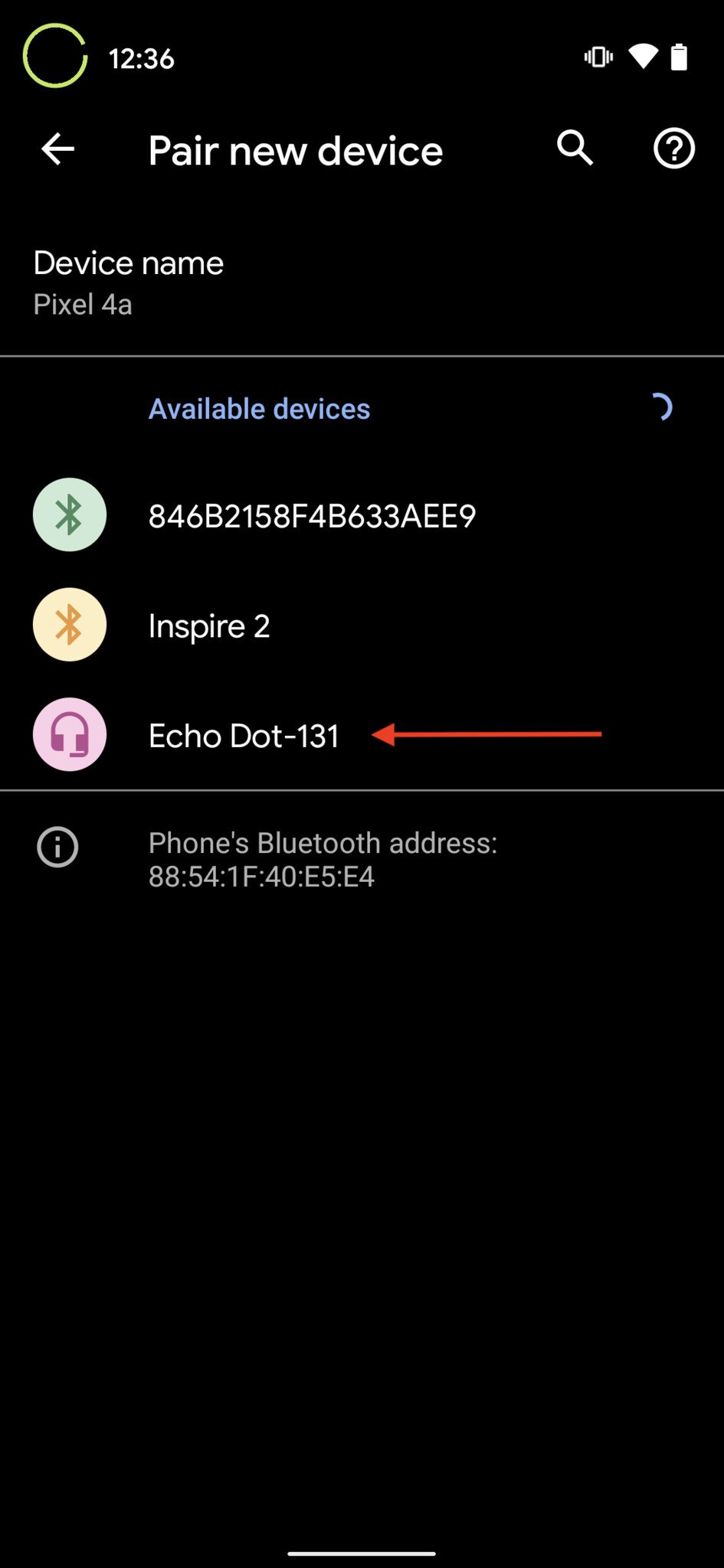
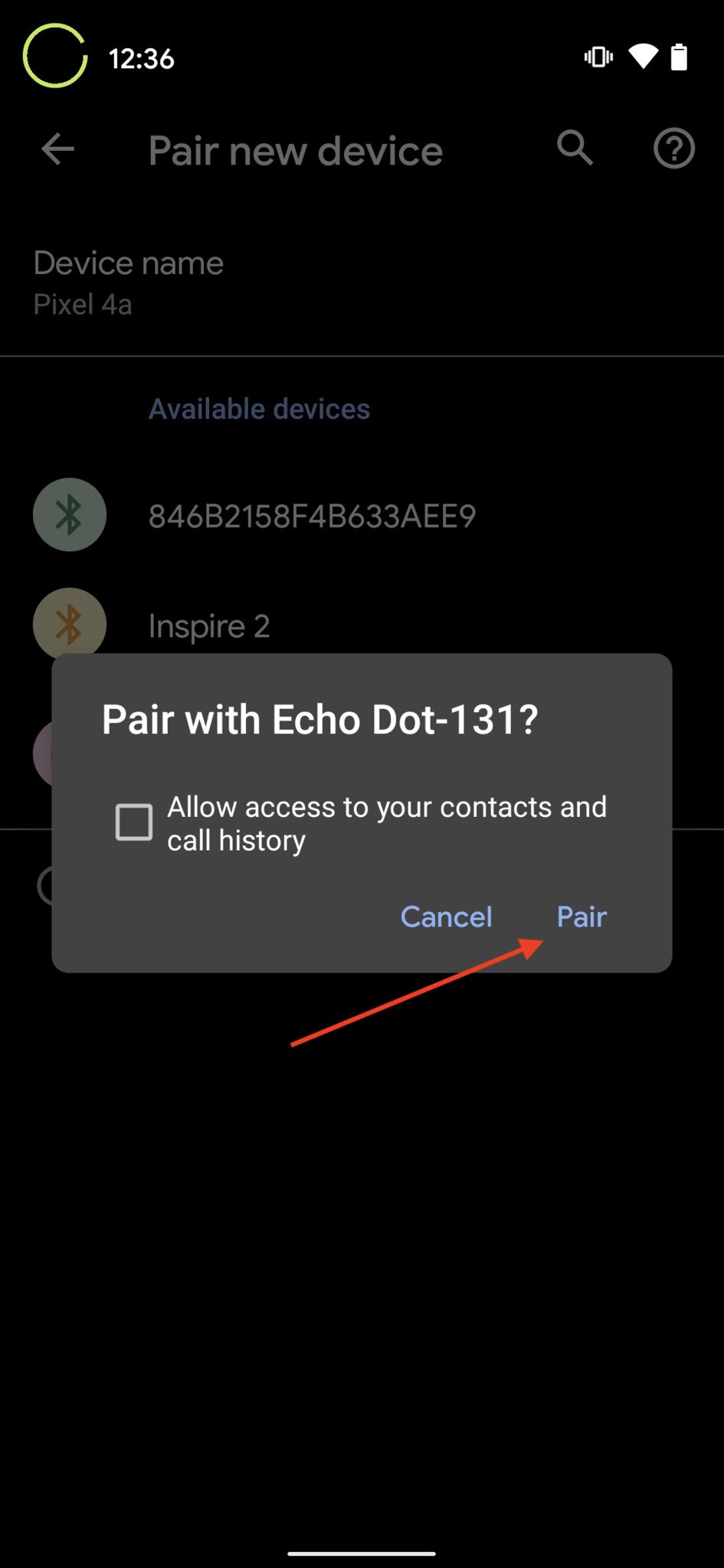
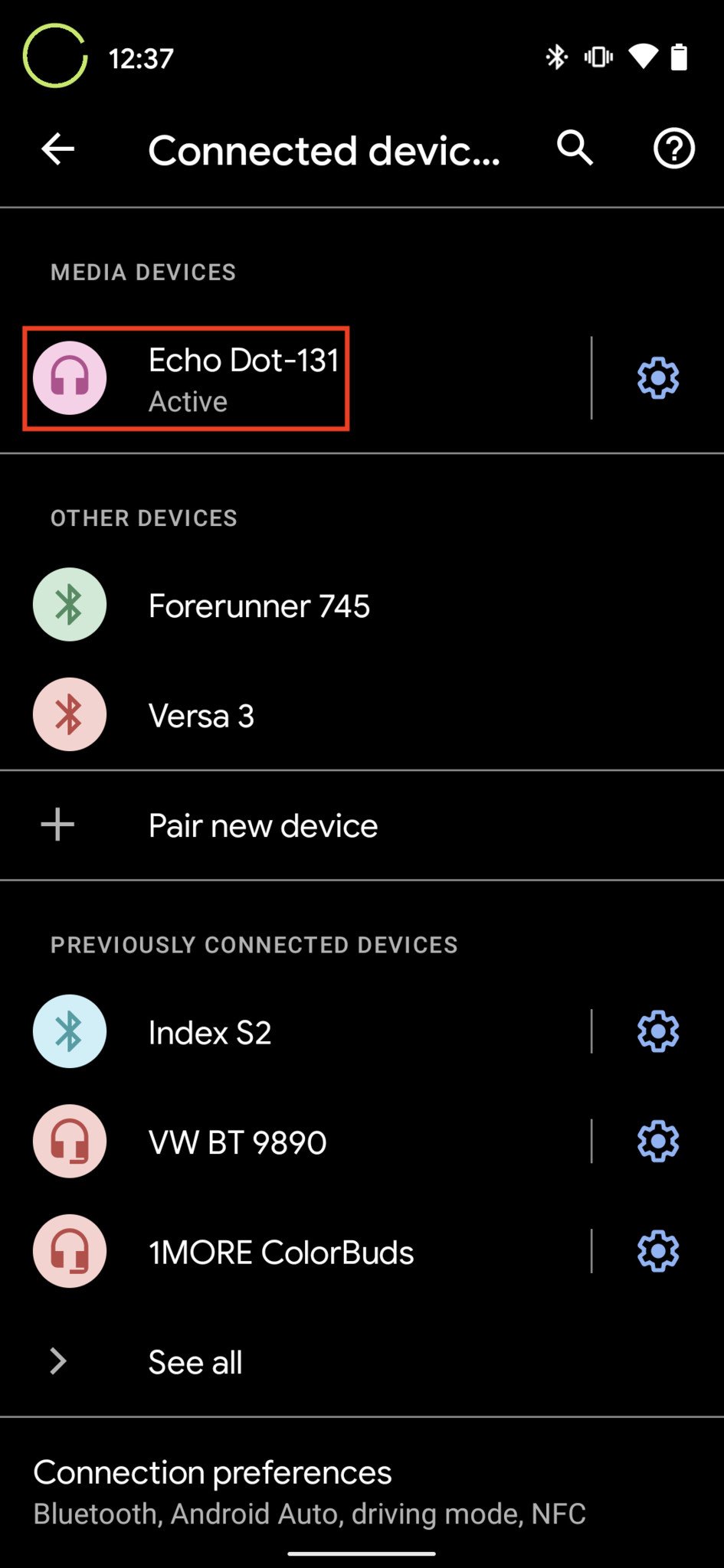
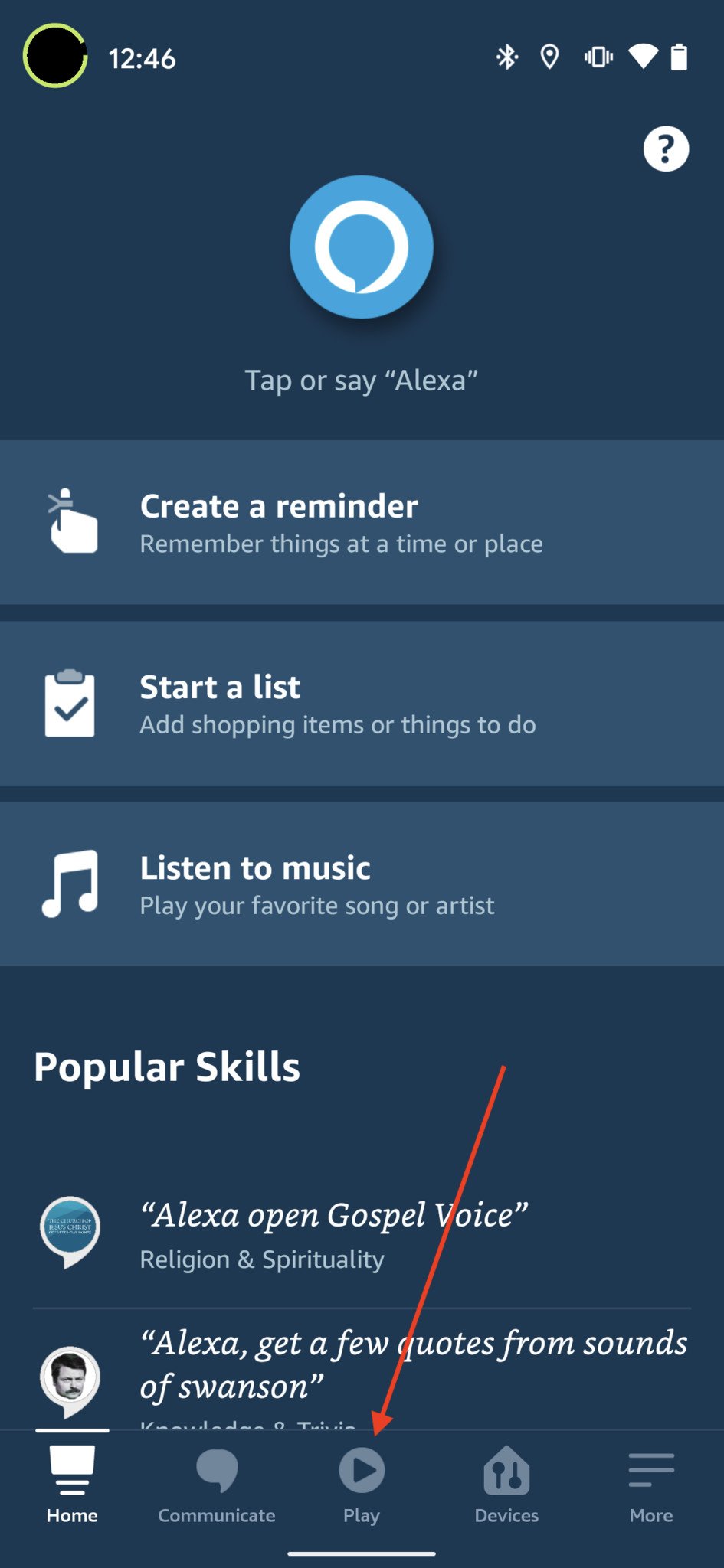
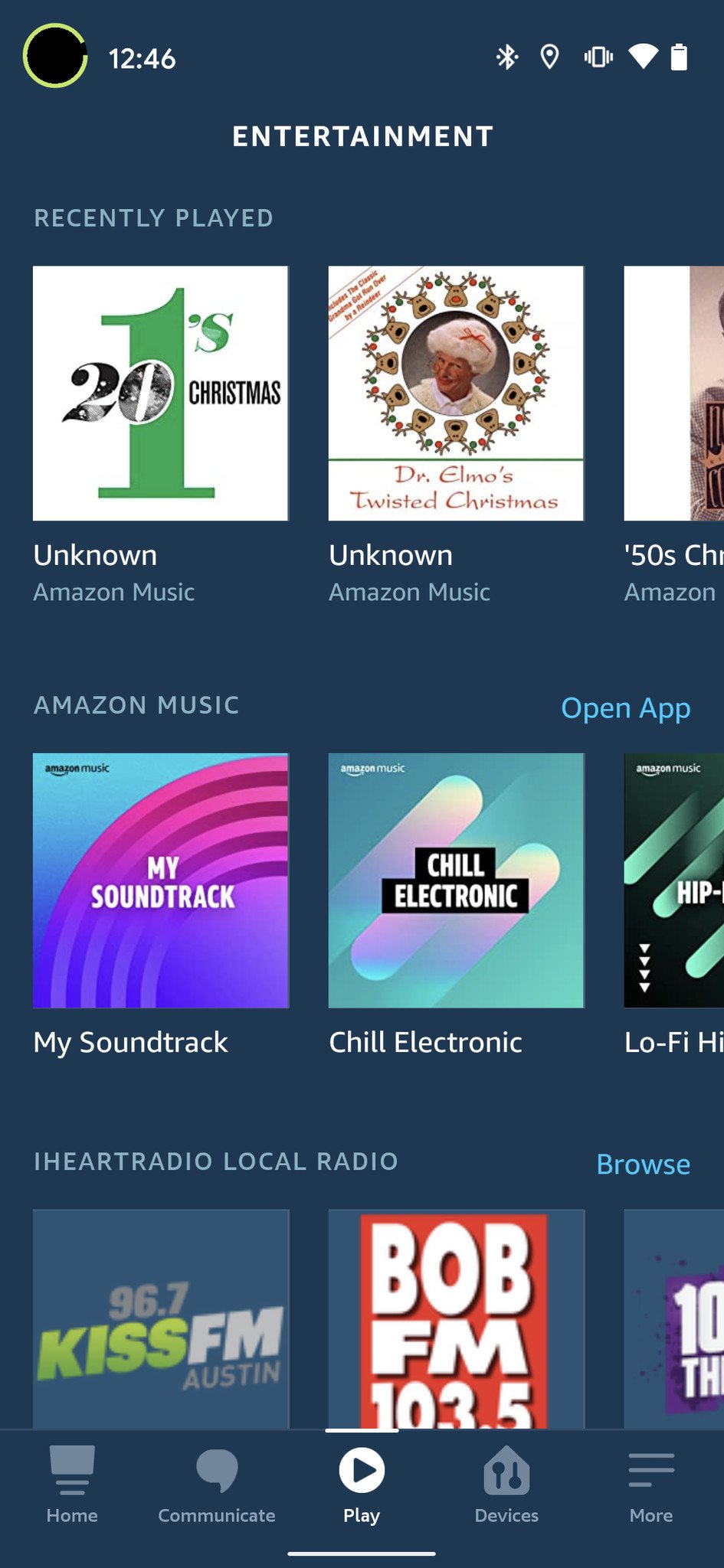
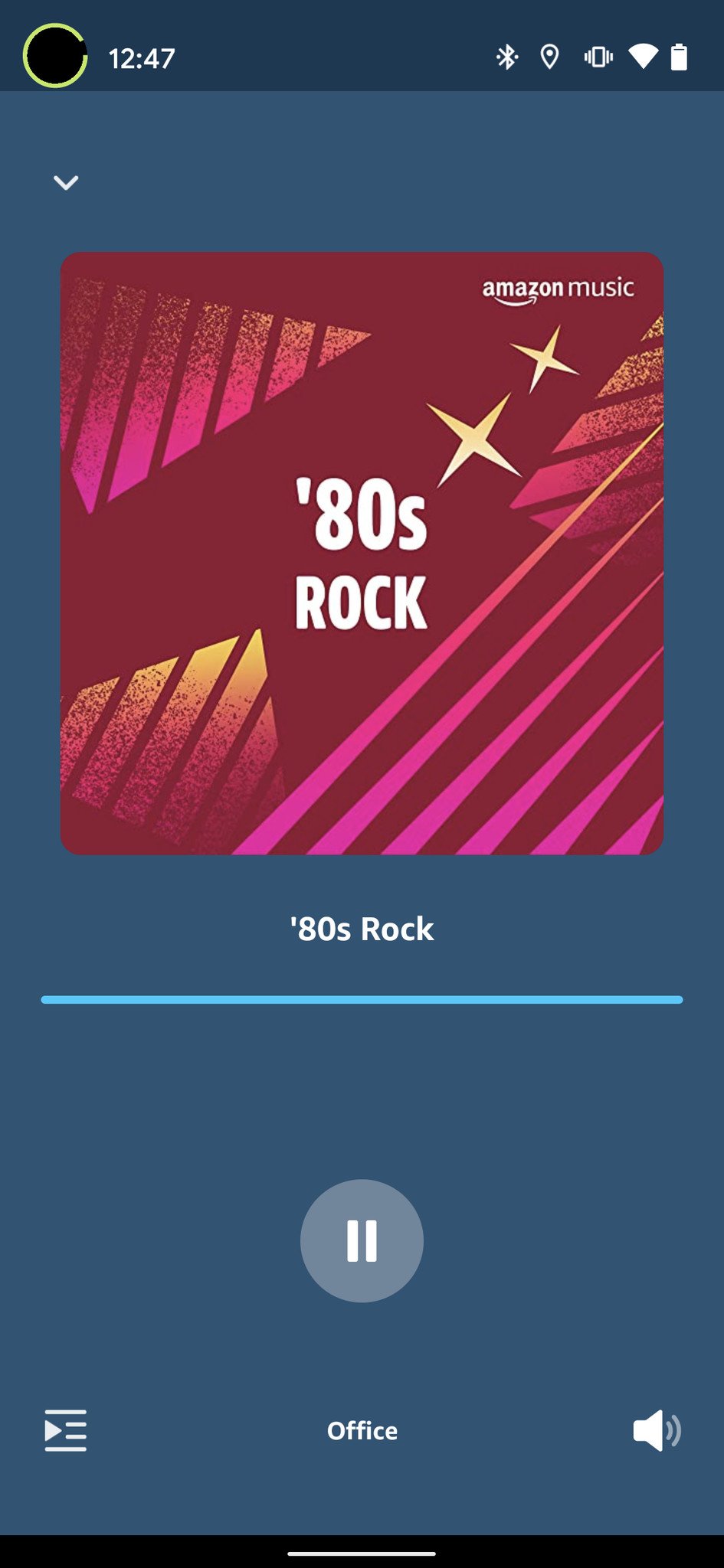
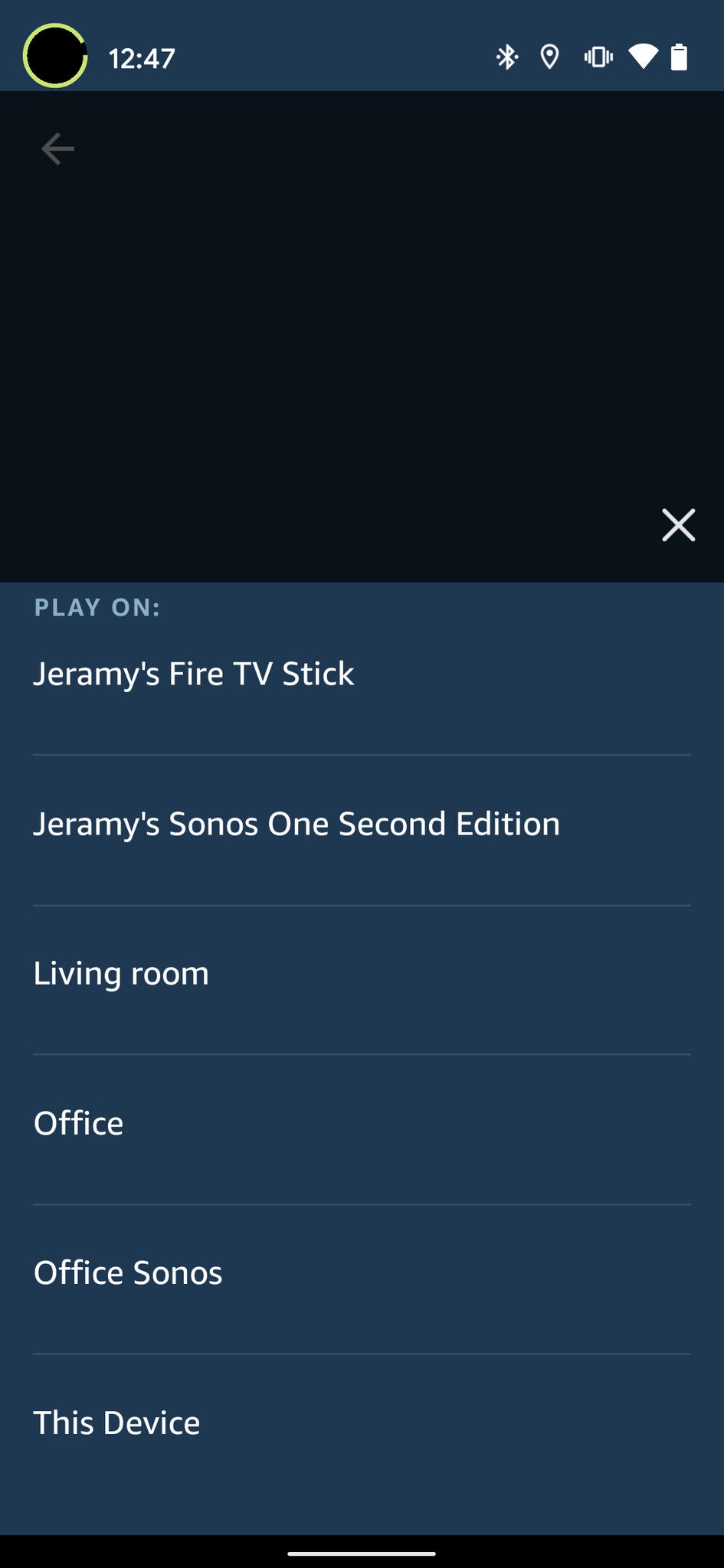
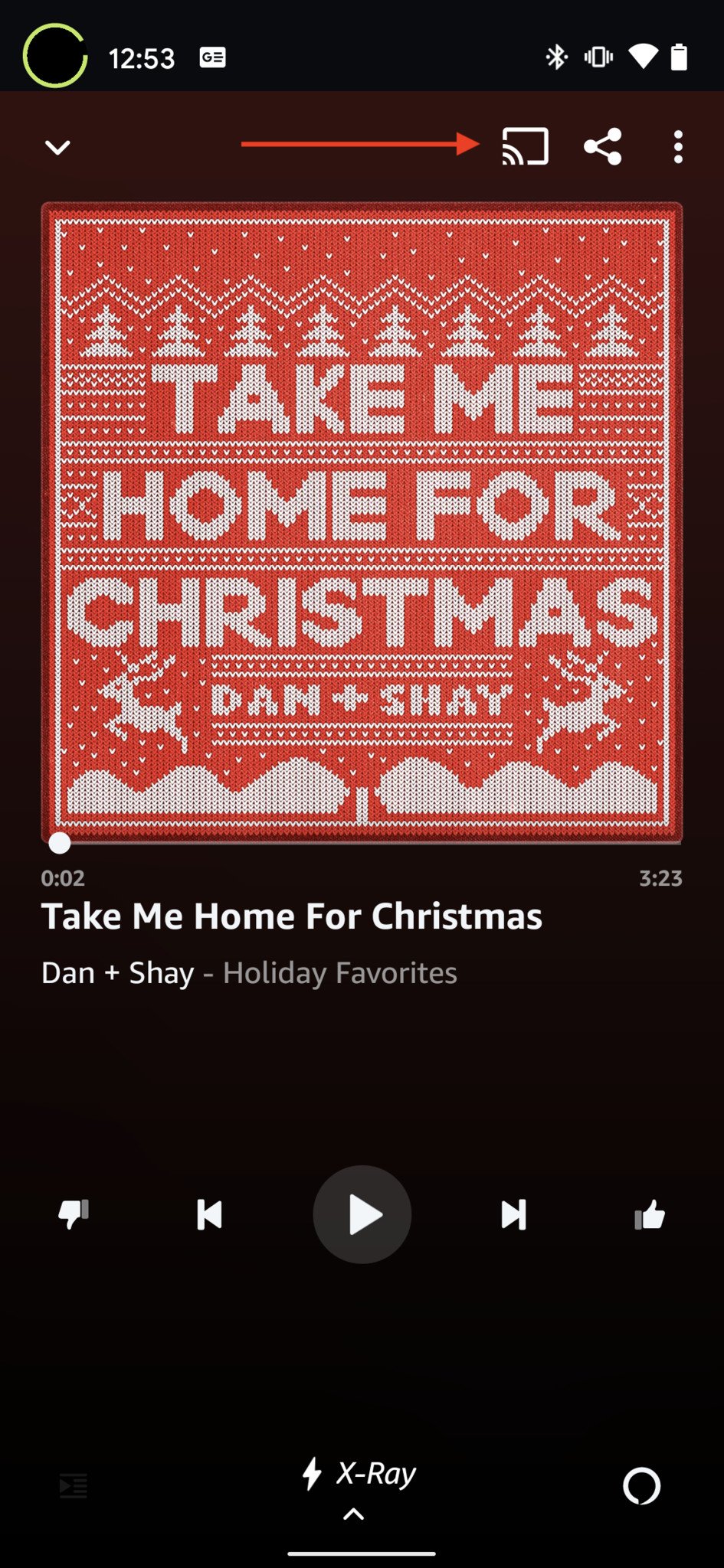
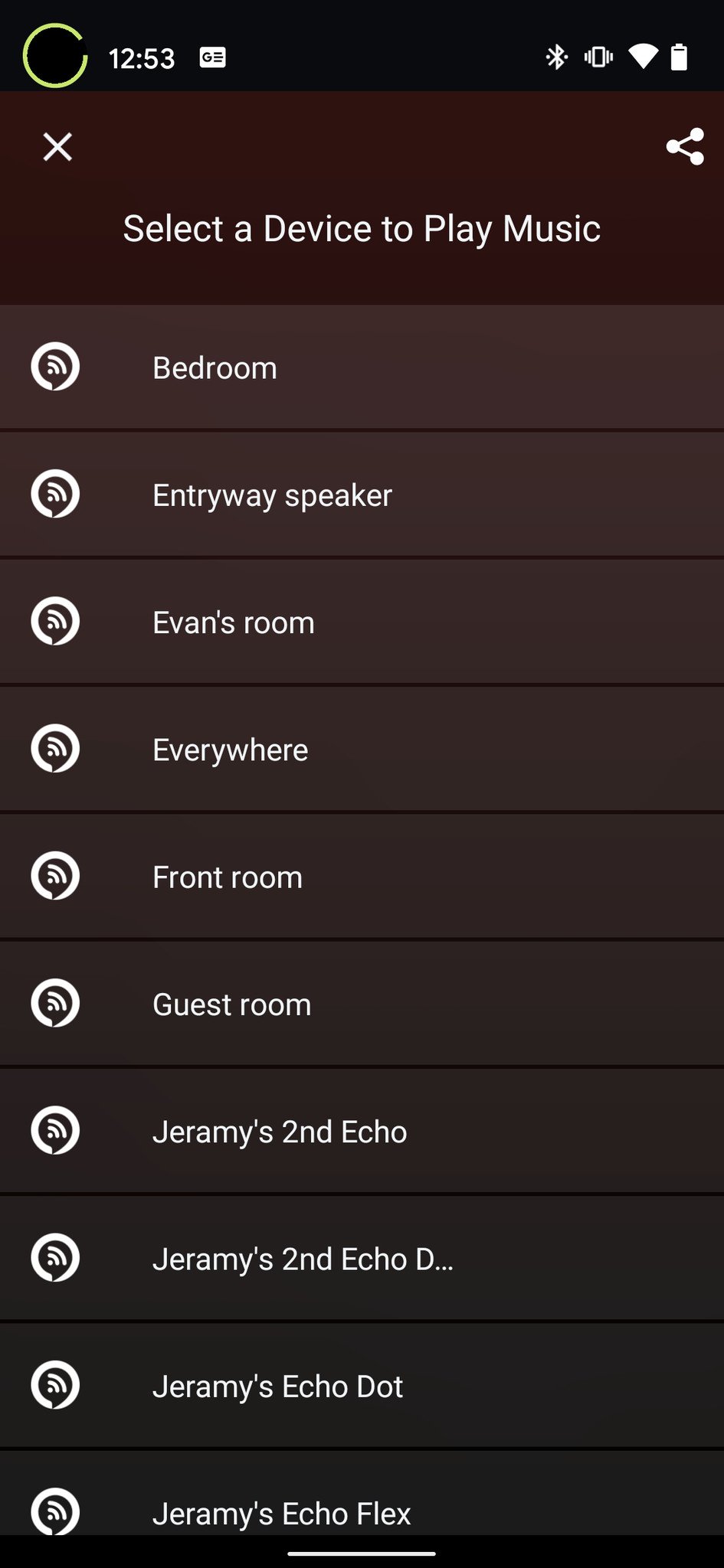




Aucun commentaire: