Breaking it down: G Suite vs. Office 365 for students
Top pick for students
Office 365 Education
Pros
- Access to eight Office programs
- Teams allows real-time collaboration
- Compatible with multiple devices
Cons
- Not as many collaboration tools as G Suite
- Saved files may be seen by administrators
You can get an Office 365 Education subscription free with your school email address. With this subscription, you get access to Word, Excel, PowerPoint, and OneDrvie. You can collaborate with teachers and fellow students through Teams, OneNote, and keep track of email messages and upcoming deadlines with Outlook.
Good collaboration tools
G Suite for Education
Pros
- Access to Google Docs, Sheets and Slides
- Collaboration tools
- Access school email through Gmail
Cons
- School partnership is required
- Collaborating features are clunky
G Suite for Education allows real-time collaboration through all of its Google apps including Docs, Slides, and Sheets. You can meet virtually using Meets and sync your Gmail and Google Calendar apps to receive reminders of when assignments are due and of scheduled meetings. You also get a ton of online storage through Google Drive.
Before deciding on using G Suite or Office 365, first look if you already have free access to one of them as a student through your school. Most school districts or schools have an education partnership with either Google or Microsoft and extend some of the services to students. It would be smart to install the school's chosen program to your device to be compatible with the same apps and services.
However, if you'd like an account separate from the school's, or if your school doesn't offer free access to its students, then we recommend using Office 365 Education because you can still get a account as a student even if your school doesn't have a contract with them. All you need is a valid school email address. Office 365 Education gives you access to all Office programs and Teams — its collaboration tool — and comes with plenty of cloud storage.
Comparing the two
| Office 365 Student | G Suite for Education | |
|---|---|---|
| Yearly subscription | $0 | $0 |
| School license required | N | Y |
| Included programs | Word, Excel, PowerPoint, Publisher, Access, Teams, OneDrive | Docs, Sheets, Slides, Forms, Meets, Jamboard, Drive |
| Email app | Outlook | Gmail |
| Phone support | 24/7 | 24/7 |
What you need to know about Office 365 Education
With an Office 365 Education subscription you get access to eight Office programs, including Outlook, Word, Excel and PowerPoint. You also have access to 12 Microsoft services, like OneDrive, SharePoint, and Forms. Office 365 lives in the cloud, so it doesn't take up valuable space on your computer and allows you to access all its programs and saved projects from anywhere and from any device. Simply log into your online portal and you have access to everything from Publisher to OneNote.
Apps can be pinned to Android smartphones and tablets for quick access on the go, and you can download each Office program to your laptop or computer to work offline. However, you will need to log into your online account often enough to keep your subscription active.
Microsoft Teams is a live chat program that comes with your Office 365 Education subscription that lets you talk with people in your study group, teachers, or other students in real-time. Anyone can create channels that reflect a specific class or projects, or you can keep it more confidential with person-to-person chat — like Slack. From within Teams you can call other collaborators or hold a video conference with up to 50 people at once. You can also share documents and give direct access to them so everyone in your group can add, edit and work on the project at the same time from the Teams Hub viewing window. As the files are changed, all copies, including those saved in your OneDrive, are automatically updated, too.
One important note about Office 365 Education: If you're given access through your school, it's possible for administrators, collaborators, teachers, and others to see some personal information and saved files. Since Admins set the rules for OneDrive, they could restrict files being deleted and see data being saved there. Even if you create an Education account on your own, Microsoft will automatically connect your account to your school's if one ever becomes available. Because of this we recommend not using this program for personal use. You can, however, purchase an Office 365 Personal account to use separately from your school account to keep personal files and documents private. This subscription will cost you about $70 per year.
All about G Suite for Education
G Suite for Education comes with an impressive amount of collaboration tools with Meets, Groups, Jamboard, and Classroom. Each one allows real-time communication and project creation with multiple people in a way that is easy to use and see. You can chat or hold video conferences using Meets to help everyone get on the same page. Other collaboration tools available for G Suite users include Jamboard — a cloud-based whiteboard — and Classroom.
Classroom is managed by individual teachers to create a place for assigning homework, sending reminders, gathering and grading finished projects and pass along virtual handouts and other study materials. Educators can also assign group projects and create study groups within Classroom to help foster collaboration.
G Suite lets you share files, save in Drive with others, and allow them to see and edit them in real-time. This is done by creating a link and sharing it. You can see when others are in the same files along with you and watch as edits are being made. However, it's a bit clunky, and we notice there is a slight delay, so it's possible multiple edits could mesh together and cause some confusion. G Suite keeps track of changes, though, and won't make them permanent without your consent.
G Suite's office programs, like Docs and Sheets, work similarly to Microsoft Office programs with most features and tools located in the same places, and it uses some of the same in-program shortcuts. You can also open and view Office documents, spreadsheets, and slideshows in G Suite, though you do need to convert them into a Google format to edit them. This may change some of the fonts and formatting of the projects and require a little more fix-it work on your end. Also, we noticed that some tools and functions don't work the same, or aren't available at all in G Suite. For example, some of the macro functions in Excel aren't available in Google Sheets, so it's harder to produce the same results.
The biggest catch to using G Suite for Education is students can't have an account unless their school has a subscription. Even teachers can't sign up or use any of the tools until the school has created a partnership with Google.
Google has two G Suite education programs with one being offered to schools and its teachers and students for free. With this program integrated at school, teachers can set up individual Classrooms, give access to G Suite to their students using a school email address, and create an environment for effective collaboration and learning. Students are welcome to have a personal Google One account to access Google Drive and office programs, although personal accounts cannot be used to access G Suite for Education.
Compatibility of Office 365 and G Suite
Because both Office 365 and G Suite are cloud-based, you can access them from just about any device, including Macs. Simply logging into your account through a web browser gives you access to all your programs, files, and apps. Both Office 365 and G Suite have apps you can download to your cellphone to access and edit specific files, though you need an individual app for each program. However, installing the Google Drive or OneDrive app does let you tap into any saved file created with its compatible programs with some basic editing and sharing capabilities.
If you, or your school, have a Chromebook, you will see easy access to G Suite and other Google cloud programs already installed on the homescreen. However, if you are a 365 user you can still log into your online account and use its programs from a Chromebook using an internet browser, just like you do from a laptop or computer.
Both G Suite and Office 365 have ways to access programs offline. For G Suite users, simply indicate from within G Suite that you'd like a specific file available offline. Once the device you're using connects to the internet, the file changes will be updated within the cloud program.
To use Office 365 offline, you need to download the Office programs to a compatible laptop or computer running Windows. You are given the option of installing Office programs locally when you first being your subscription but can download them any time during your active subscription. You do need to log into the cloud-based program at least every 30 days for your online Office 365 subscription to remain active and to sync changes made offline. Microsoft will prompt you to do this, so you don't have to remember on your own.
Wrapping it up: Our final thoughts
When it comes to choosing between G Suite for Education or Office 365 Education, start with finding out which one your school uses. This is as easy as asking a teacher or speaking with someone from student services. Using the same program will ensure you are on the same page as your teachers and have access to the same collaboration tools they use.
If you don't need to use a certain program to collaborate with your teacher or classmates, it then tends to come down to personal preference. You can use one over the other, or even mix and match programs from each package. Since both G Suite and Office 365 are cloud-based, you can easily toggle between them without having to worry about hard drive space.
The only reason Office 365 Education gets an extra boost from us — and we love using Google and its programs — is because you can download this program for free as long as you, or you child, is a student with an active and verifiable school email address. Even if your school doesn't have a contract with Microsoft to use its educator programs, students are still able to use the program at no cost to them.
G Suite, on the other hand, is only available if your school has contracted with Google to use its education program. If your school doesn't use G Suite, you can still access a free, individual Google One account for finishing homework assignments. You just won't have access to the collaboration tools available through G Suite for Education.
Our pick
Office 365 Education
Free tools for school success
Students get a free 365 Office Education account with access to Office programs and Microsoft apps including Teams and OneDrive.
Real-time collaboration
G Suite for Education
Collaborate with teachers and study groups in realtime
G Suite is the best option for collaborating with teachers and students in real-time through apps like Meets and Google Drive.
from Android Central - Android Forums, News, Reviews, Help and Android Wallpapers https://ift.tt/33AV9v4
via IFTTT
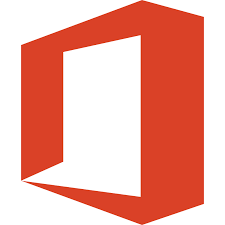
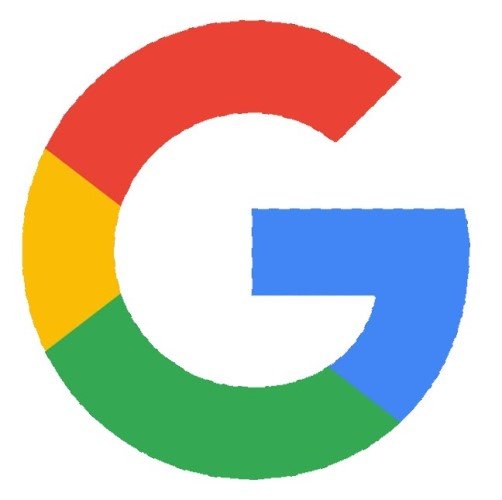
Aucun commentaire: