Best ways to create art in VR on the Oculus Quest
Virtual reality offers an excellent digital space for unique 3D artwork, graphic design, and animation. Yet the wireless Quest lacks the PC processing to handle several excellent artistic VR apps, and the few quality Quest ports lose some key features. Despite this, we'd argue it's a fair tradeoff for an untethered, 3D painting experience. The Quest port of our top choice for VR art creation, Tilt Brush, benefits strongly from a lack of wires, as do our other top choices for the best VR art apps available.
Best Overall: Tilt Brush
Tilt Brush remains the most accessible and thorough app for creating art in VR. Despite being over four years old, it still receives regular updates from Google devs that take advantage of new VR advancements to improve the interface and available tools. Each brush stroke has depth of field built-in, so your creations can be viewed at any angle. People lacking confidence in their artistic abilities can use the Beginner mode to master the basic tools before trying out more complicated features.
The wireless Quest setup perfectly complements Tilt Brush, as it lets you spin around freely as you contemplate your 360-degree canvas without getting tangled in wires. Unfortunately, the Quest port does have some limitations compared to the PCVR edition. Limited memory puts a constraint on how detailed your creations can be, you must sideload reference images before you can access them in-app, and a few new features like camera paths aren't supported yet. Still, the vast majority of tools work seamlessly.
Pros:
- Easy-to-understand basic toolset
- Simple to export images or video of creations
- Volumetric strokes viewable at all angles
- Impressive special effects brushes
Cons:
- Limited memory on Quest
- Can't paint details on existing shapes
Best Overall
Tilt Brush
A brush with excellence
Immerse yourself in the 3D canvasses of artists' Tilt Brush creations, then create your own works and share them with the world.
Best Design App: Gravity Sketch
Most VR paintings and creations are only meant to be viewed in VR or video. With Gravity Sketch, you can create actual 3D models, which you'll then export to a 3D printer, or to your PC CAD software for further tweaks with mouse and keyboard. It lacks some of the fun brushes and backgrounds of the more casual Tilt Brush but has a better interface for manipulating 3D objects into specific shapes instead of painting them perfectly on the first try. Import reference objects as a guide, then use layers and grouped objects to better organize your complicated designs.
The Quest app lacks the capacity for certain features found on the PC edition due to memory constraints, such as detailed shadows or more than four layers per design. Many of the more impressive features on the Rift require a monthly commercial subscription, making this edition essentially on par with the core PC edition for non-business contexts.
Pros:
- Robust toolset
- Cloud-based design exports
- Easy to edit and manipulate designs
Cons:
- Missing certain HD features
- Fewer layers allowed than on desktop
Best Design App
Gravity Sketch
Expert etching
Serious designers and engineers can create 3D models and worlds using these pro-oriented tools.
Best for Non-Artists: Color Space
Using Gravity Sketch to design 13 intricate worlds and Tilt Brush to populate the background and skyboxes, the Color Space devs created a coloring book you can truly step inside of and make your own. Within each world, you'll use your palette with a broad range of tones to add color to the scenes around you. Animated objects will move around the static landscapes, adding some motion and excitement to mostly calm environments.
The empty 3D worlds of most art VR games feel a bit intimidating for many non-artists, which makes the pre-created art of Color Space comforting and enjoyable for a more guided experience. You don't do much beyond pointing and clicking at different objects to add color, leaving you feeling like you're using a paint bucket rather than a colored pencil. Still, it's a relaxing and gorgeous world to step into, and we hope the devs will continue adding more "pages" in the near future.
Pros:
- Beautifully intricate worlds
- Straightforward, reliable controls
- Relaxing background music
- Cool coloring-in effect
Cons:
- No tool to create / share your own pages
- Simple tools somewhat limit the experience
Best for Non-Artists
Color Space
Casual, relaxed fun
An interactive coloring book with pop-out animations, an impressive palette, and intricate miniature worlds.
Best Multiplayer App: SculptrVR
Instead of fixing you to one spot and forcing you to paint around yourself (as most art apps do), SculptrVR lets you physically move around your artistic space to get a better angle on your voxel-style creations. Even better, you can resize yourself and your creations, meaning you can build an object at a normal size then scale it to massive or minuscule levels depending on the effect you're going for. Then use your hang glider or climbing skills to explore and admire your work.
Cross-play with Go and Rift allows you to team up with up to three other players and create collaborative 3D artwork — or use the destructible physics to mess with your friends' work as they build. Folks looking for inspiration on what kind of art to make can join open rooms and see what strangers are working on, or browse the custom gallery.
Pros:
- Free-roaming around a large workspace
- Four-player support with voice chat
- Up to 10,000x zoomable objects
- Smooth or voxel-style art allowed
Cons:
- More cartoonish and limited than other 3D apps
Best Multiplayer App
SculptrVR
Co-op creativity
Minecraft fans hoping to create massive, blocky 3D art with friends should definitely start their sculpting here.
Best 2D Art: Kingspray Graffiti
VR may be perfect for 3D, no-rules sandboxes that let you create whatever you want, but many people used to traditional painting will find these games intimidating or their creations unsatisfyingly amateur. For those artists, Kingspray Graffiti cuts out a dimension and challenges your traditional 2D art skills, while giving you tools and a canvas you wouldn't normally have access to in real life (without getting yourself in trouble!).
With 10 different urban environments, spray cans with realistic paint drip and gradual drying, and truly impressive mobile graphics, you'll feel as though you're actually spreading your art across a city. You will want to look up some real-life graffiti tutorials for inspiration, as the game offers little support there. Be prepared to paint over any mistakes, as the Quest port frustratingly cannot support an undo button or save states.
Pros:
- Gorgeous paint effects
- Easy-to-use spray palette
- Multiplayer support
Cons:
- No Undo button
- Lack of tutorials and reference imports
Best 2D Art
Kingspray Graffiti
2D tagging
Kingspray Graffiti gives you the tools to beautifully vandalize a whole city from the comfort of your home.
Bottom line
Whichever app you choose depends on your confidence as an artist, the type of art you're hoping to create, and whether you consider art to be an individual passion project or something to collaborate on with friends. Whichever category you fit into, however, you can't go wrong with starting your artistic VR journey with Tilt Brush.
Its Beginner Mode will walk you through the standard painting tools you find in most apps, and then you'll progress to Advanced Mode to master more complicated techniques. Brush strokes have their own sound effects to add ambiance to the painting experience, and you can even use the music visualization tool and audio-reactive brushes to make your creations dance to music.
Admittedly, the art style of Tilt Brush isn't for everyone, and the Quest port does run into storage space issues that could limit how much detail you add to your virtual canvas. But the same can be said of the other excellent Quest ports available. What makes Tilt Brush stand apart is its popularity and dedicated artist community, which will help you find examples of art to emulate and give your paintings a bigger audience. Then, once you've found your 3D artistic style and mastered the Touch controls, you'll be ready for whichever artistic app you buy next.
Credits — The team that worked on this guide
Michael Hicks has been sliding on VR headsets and fighting past his weak stomach since 2016, and began contributing to Android Central in 2020. When he's not gaming or reading SFF novels, he is hunting down the latest news about emerging technologies and the future of VR.
from Android Central - Android Forums, News, Reviews, Help and Android Wallpapers https://ift.tt/3bFSxyX
via IFTTT

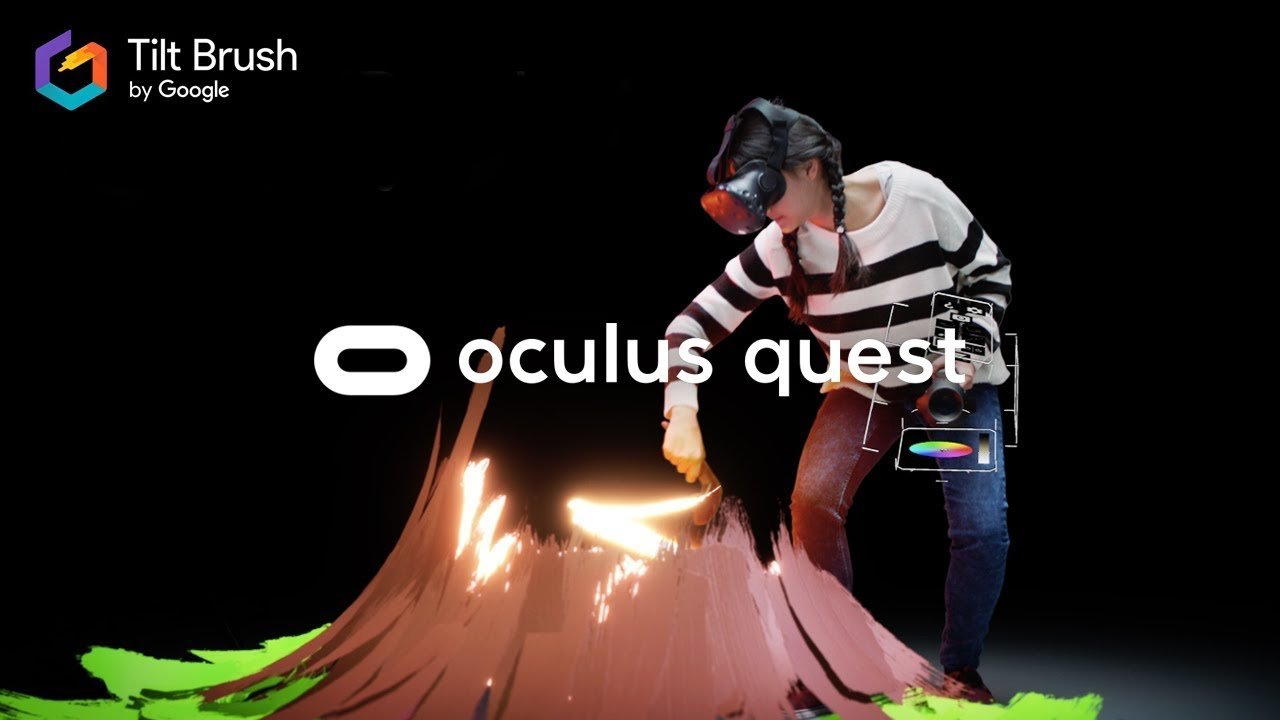


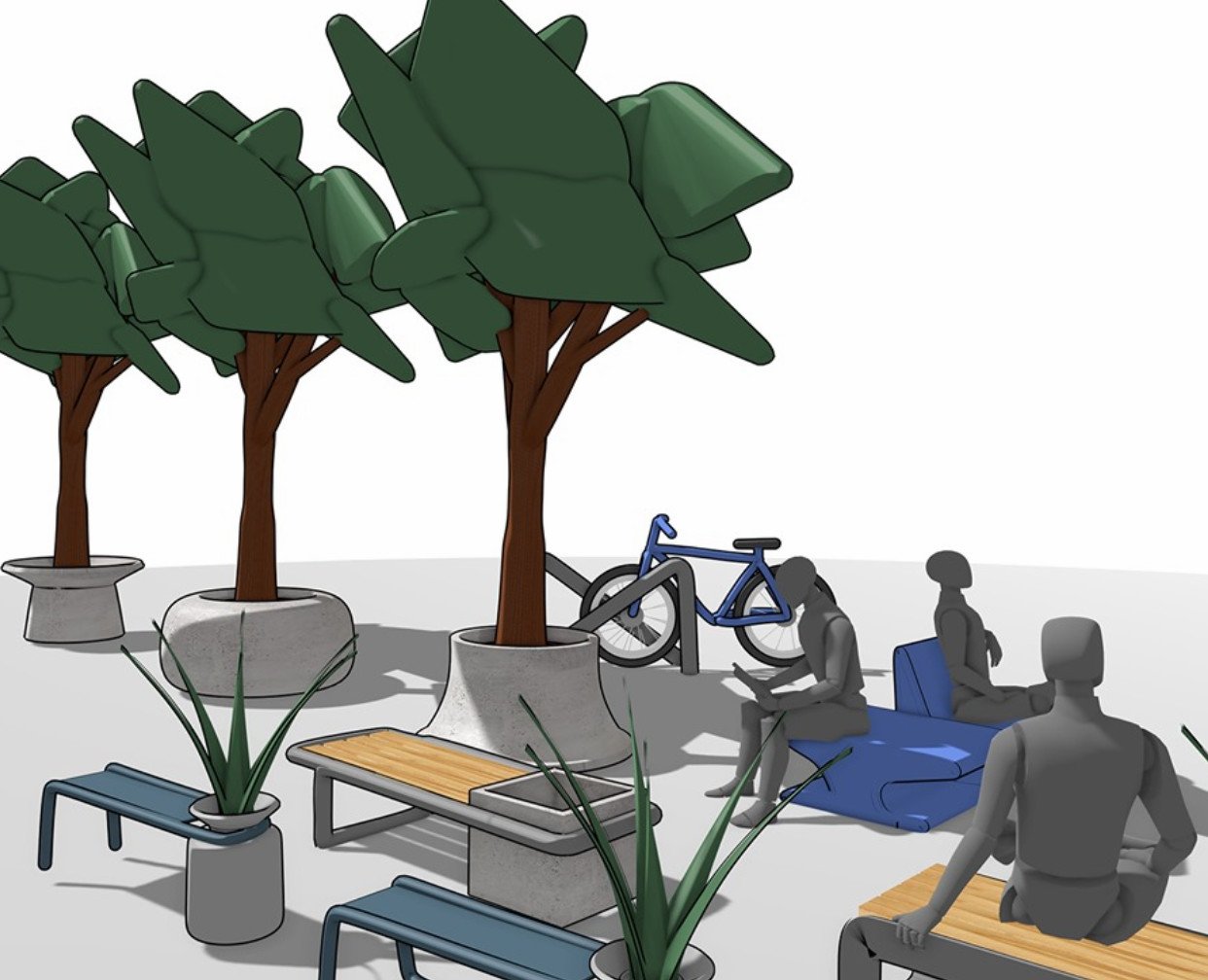






Aucun commentaire: