Here's how to see and respond to notifications on your Fitbit device
Fitbit wearables have been able to relay notifications from your smartphone to your wrist for several years now. One of the great things about using a Fitbit tracker or smartwatch with an Android device is that not only can you receive notifications, but you can also respond to many of them directly from your wrist. I'll show you how to set up your notification preferences inside the Fitbit app so that you can better manage your distractions when out and about.
How to manage notifications on your Fitbit
- Open the Fitbit app.
- Tap on your user icon in the top left corner.
-
Locate the device you want to manage and tap on it.
- Scroll down and tap on Notifications under the General section.
-
If you haven't already, tap to Enable Notification Service on your phone.
- Confirm in your phone settings that you wish to allow Fitbit to send you notifications by tapping Allow for the access it requests.
-
You can tap into specific types of notification preferences like Text Messages to tell your device which should be your default messaging app.
-
Toggle on/off other types of notifications such as Text Messages, Calendar Events, and Emails.
-
Tap on App Notifications to let Fitbit know which app notifications you want to receive on your wrist.
- Tap Quick Replies to choose and customize what replies you want to be able to tap from your wrist.
-
Tap into applicable apps to customize what quick replies or emoji you wish to use.
- Toggle on/off on Vibration Settings if you want to be notified while asleep or when your phone is in silent or do not disturb mode.
- From the Account screen of the app, scroll down and tap on Notifications.
-
Here you can toggle on/off all kinds of categories of notifications from the Fitbit app specifically.
You've now configured which apps and services can send notifications to your Fitbit device, and you've customized what you want your replies to be. From hereafter, you can be more mindful while wearing your tracker or smartwatch, and only acknowledge or respond to what you think is truly important.
One other note: don't forget that your Fitbit tracker or smartwatch will follow the system settings of your smartphone. Therefore, if you set your phone on Do Not Disturb mode, whether manually or scheduled, your Fitbit should respect those settings above its own. However, if you tap on your device in the Fitbit app, then notifications, then toggle on Always Vibrate, you can override your smartphone's Do Not Disturb mode.
Our top equipment picks
If you're looking for a great new Fitbit device, we recommend the following picks.
Tracker evolved
Fitbit Charge 4
$150 at Amazon $150 at Best Buy
Our favorite tracker gets even better
The Fitbit Charge 4 is a nice iteration on the Charge 3. It adds onboard GPS and Active Zone Minutes tracking for even better workout management to go along with its great battery life and NFC payment capabilities.
Best smartwatch
Fitbit Versa 2
Perfect for just about anyone
From $200 at Amazon From $200 at Best Buy
You won't be disappointed with the Fitbit Versa 2. With the Fitbit community, you'll be able to connect with friends and family and challenge yourself to do better, whether it's getting more steps per day or having more active minutes. Plus, the sleep tracking can't be beaten, along with the intuitive app and simple design. It's a total winner that is equally suited to fitness enthusiasts and those just looking to live healthier lives.
Additional Equipment
Don't forget to dress up those Fitbits appropriately with a new band, and try out Fitbit Premium for great tips, motivation, and home-based workouts.
Hamile Sport Band for Fitbit Charge 3/4
These stylish sports bands look just like the original. It fits both the Charge 3 and 4, and you can choose from over 20 different colors!
HAPAW Stainless Steel Band For Fitbit Versa 2
This Milanese style band not only looks sharp, but it's also comfortable too. These are available in dozens of colors as well.
Fitbit Premium
Fitbit Premium is a great way to make the fitness data your tracker generates and make it actionable. Available on Android and iOS, you can pay monthly or annually for the service.
from Android Central - Android Forums, News, Reviews, Help and Android Wallpapers https://ift.tt/3c8L4cg
via IFTTT


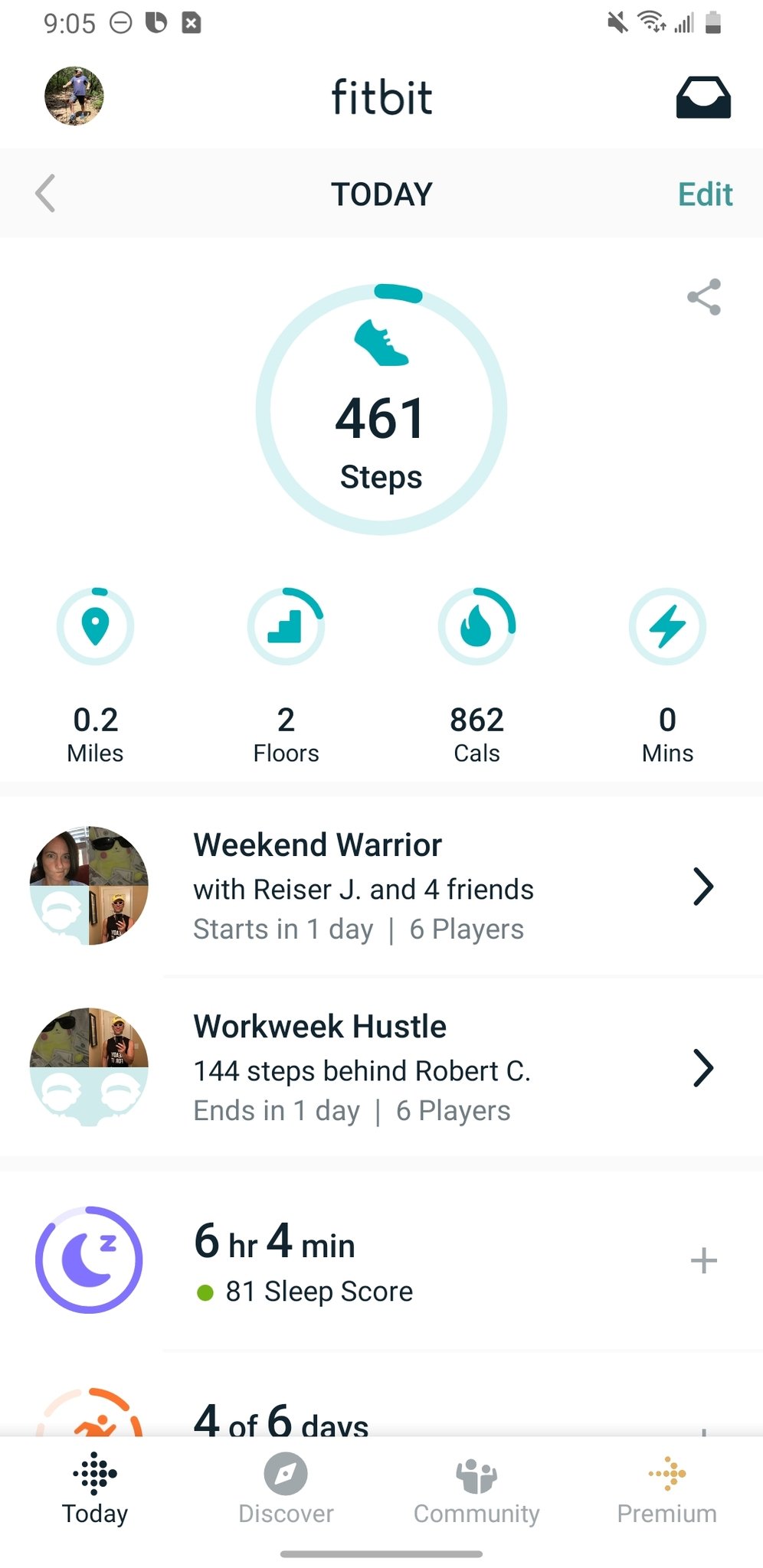
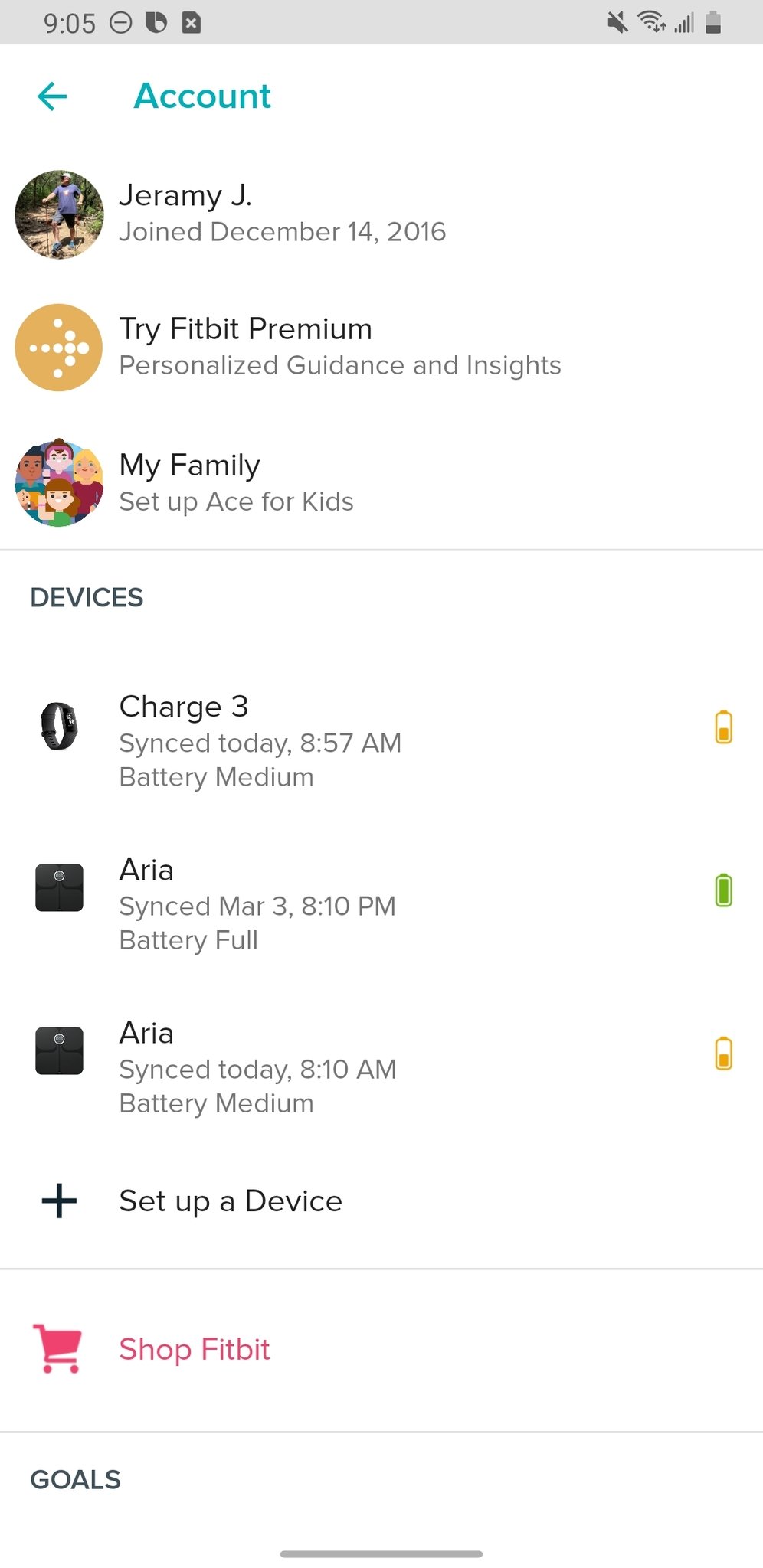
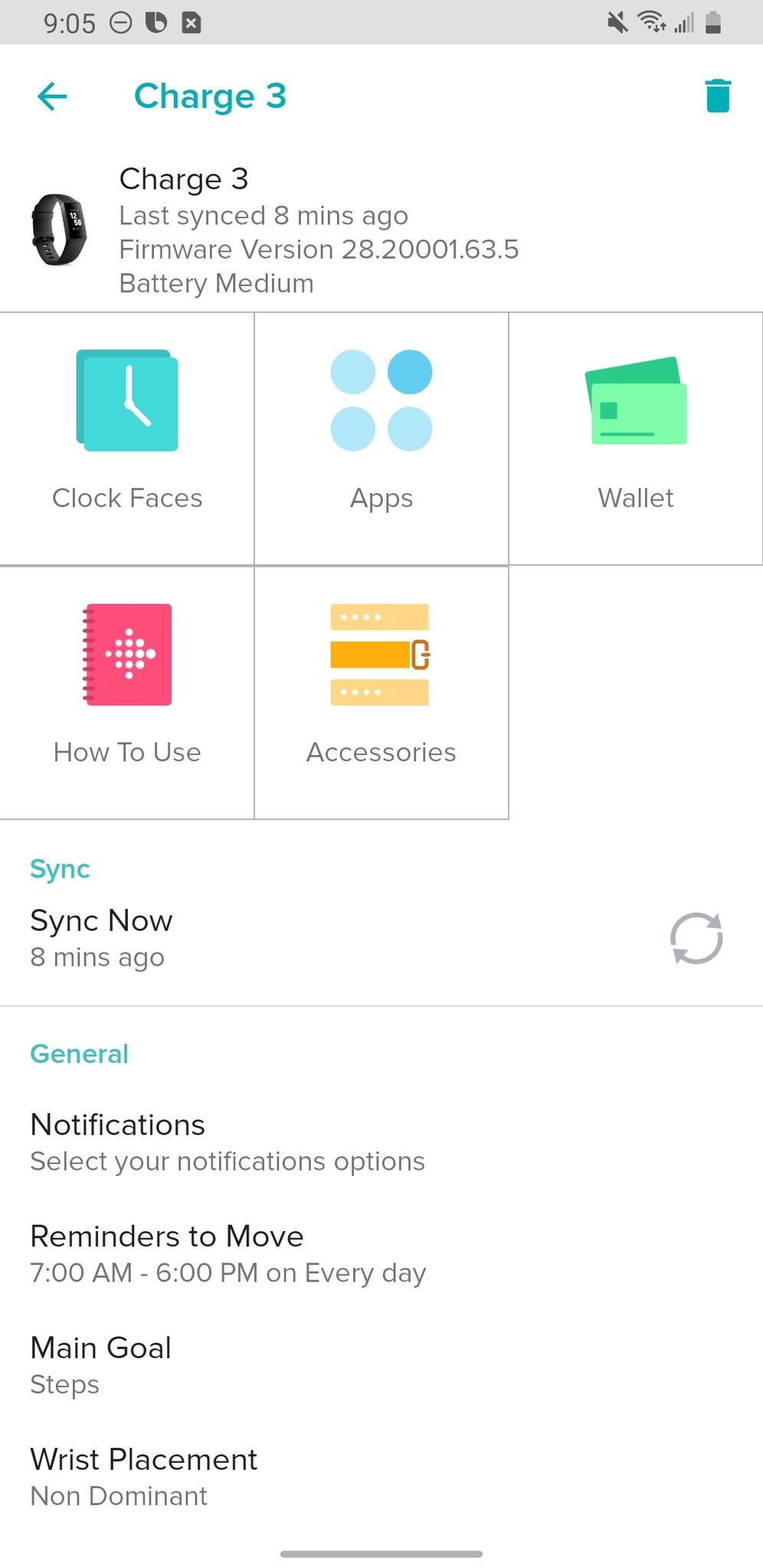
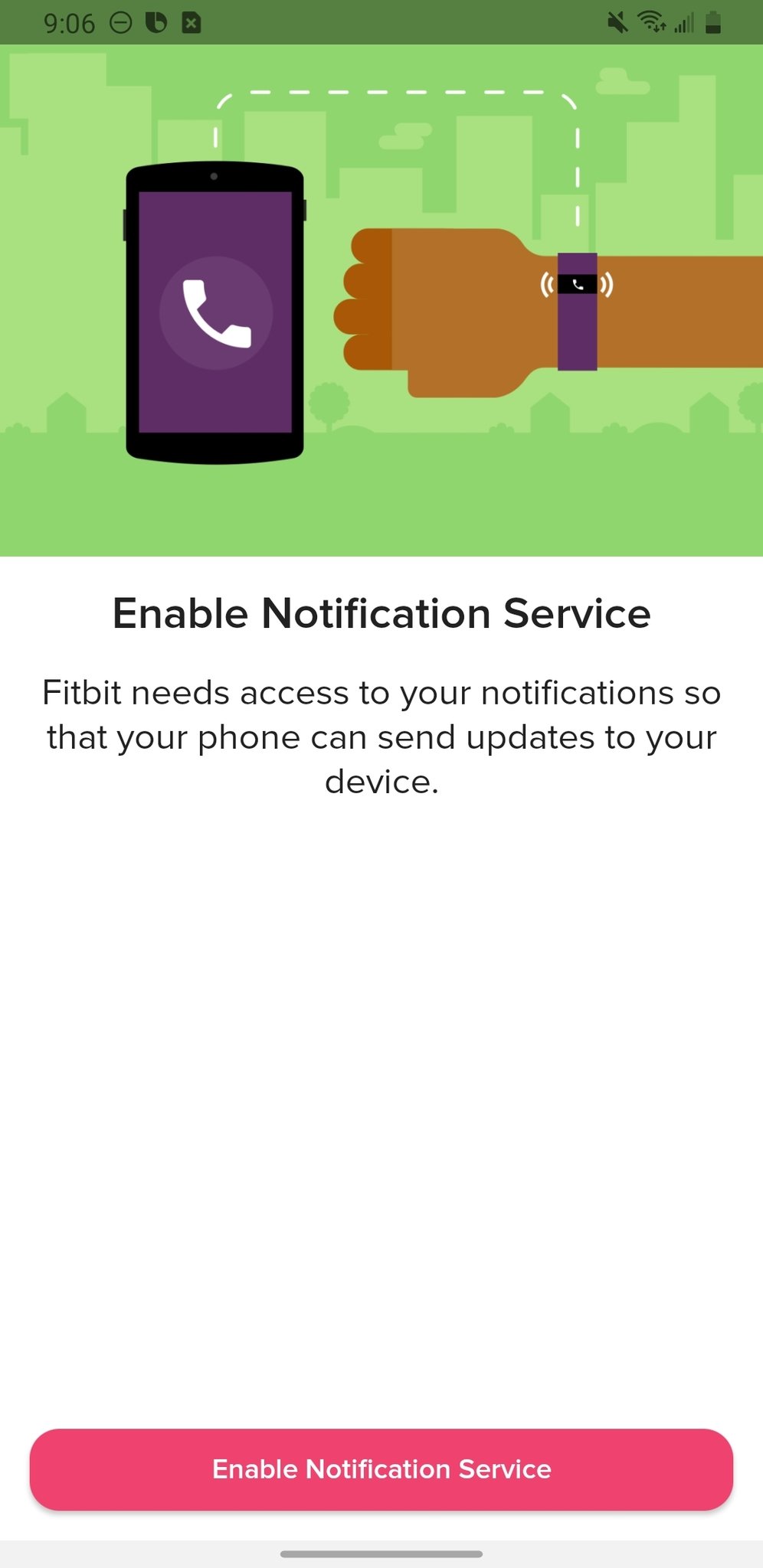
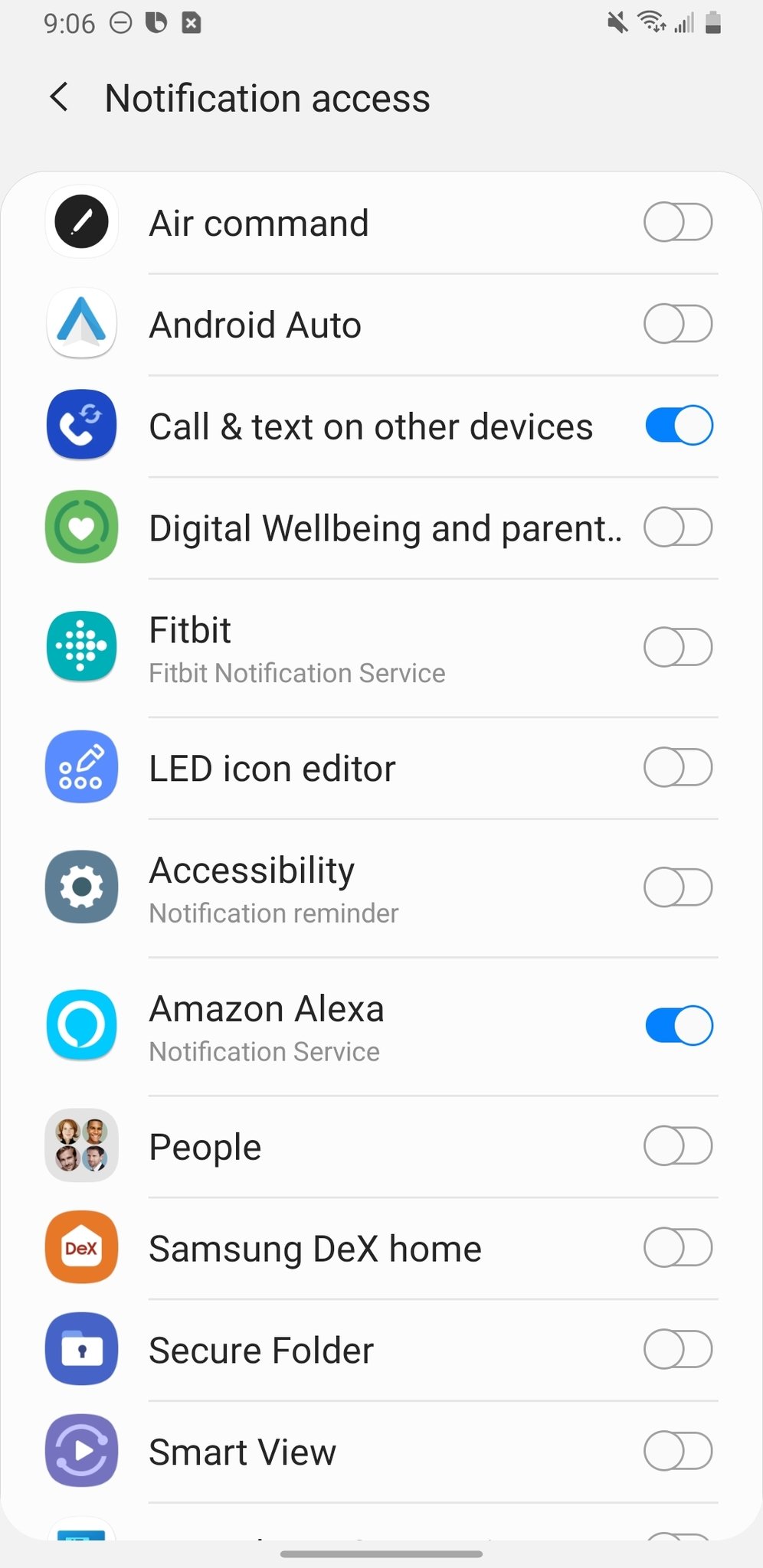

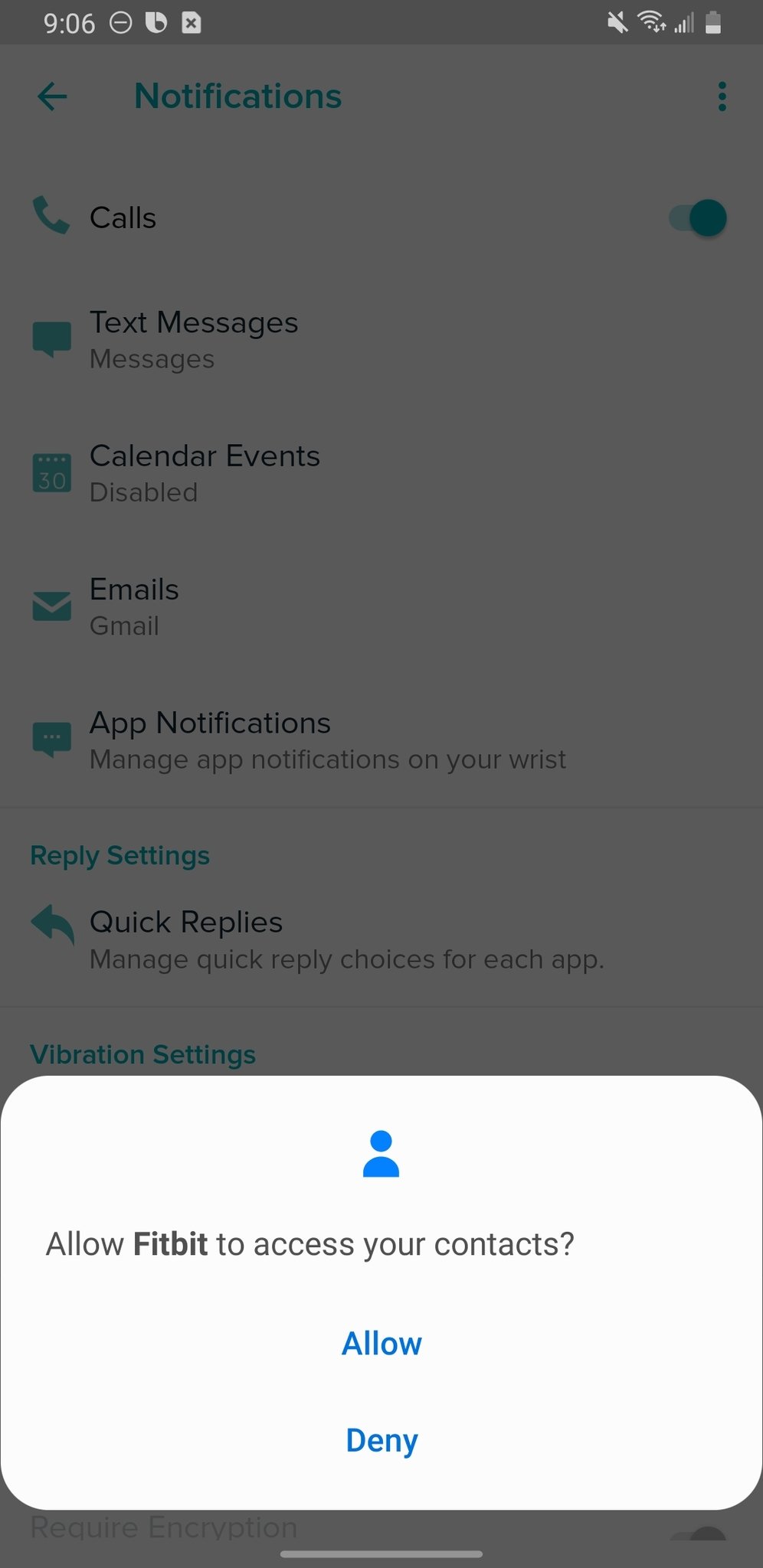
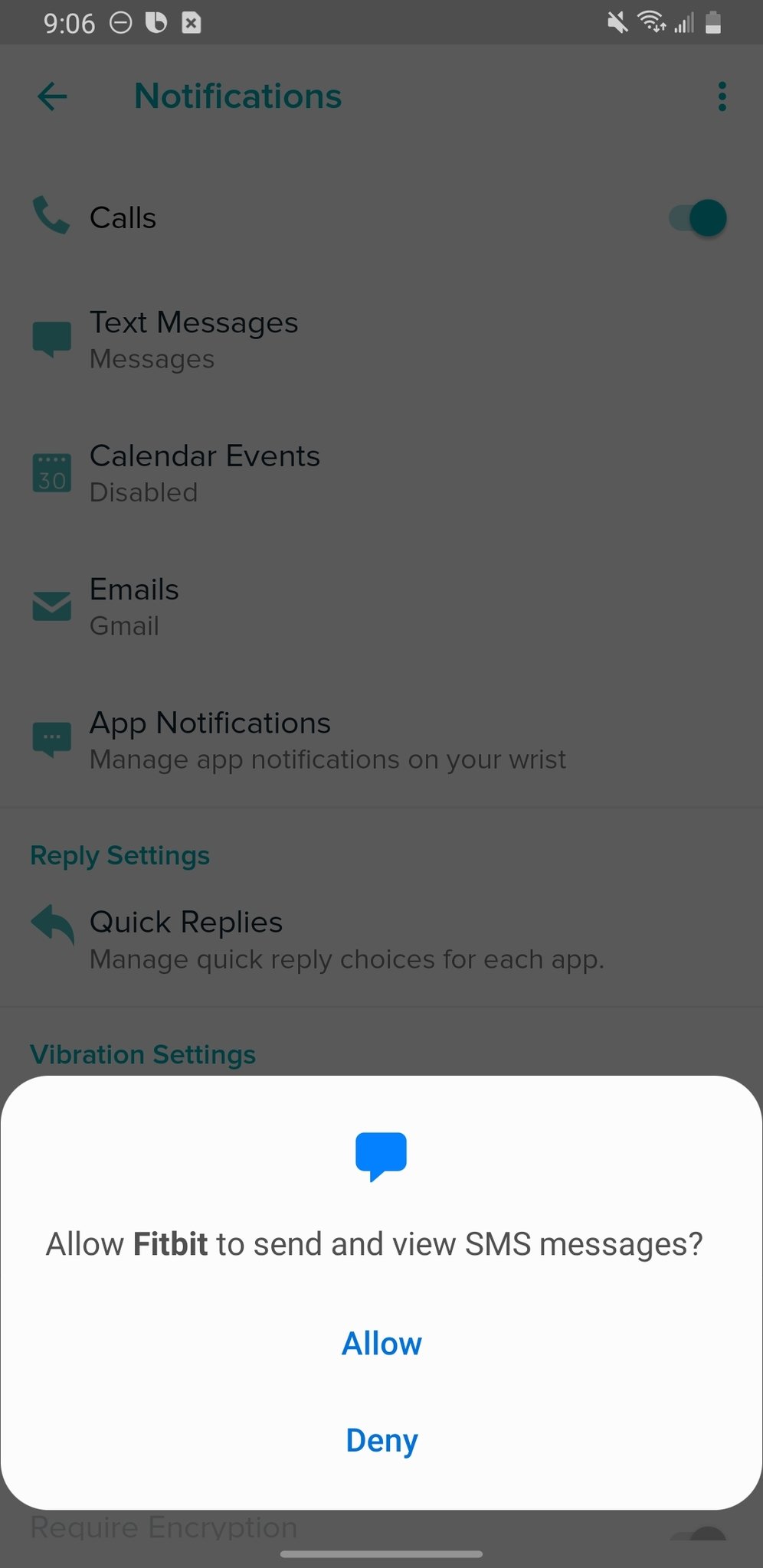
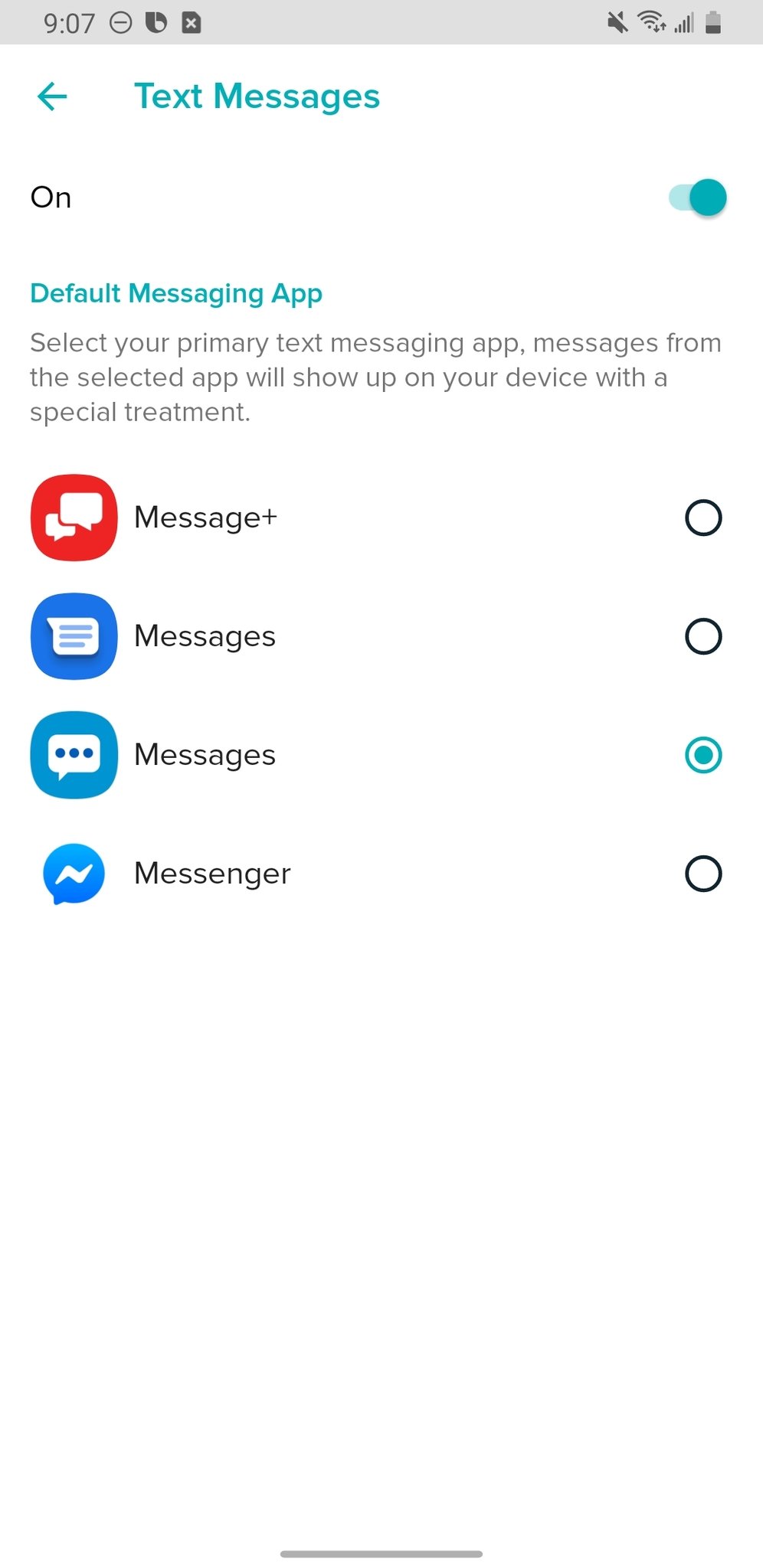
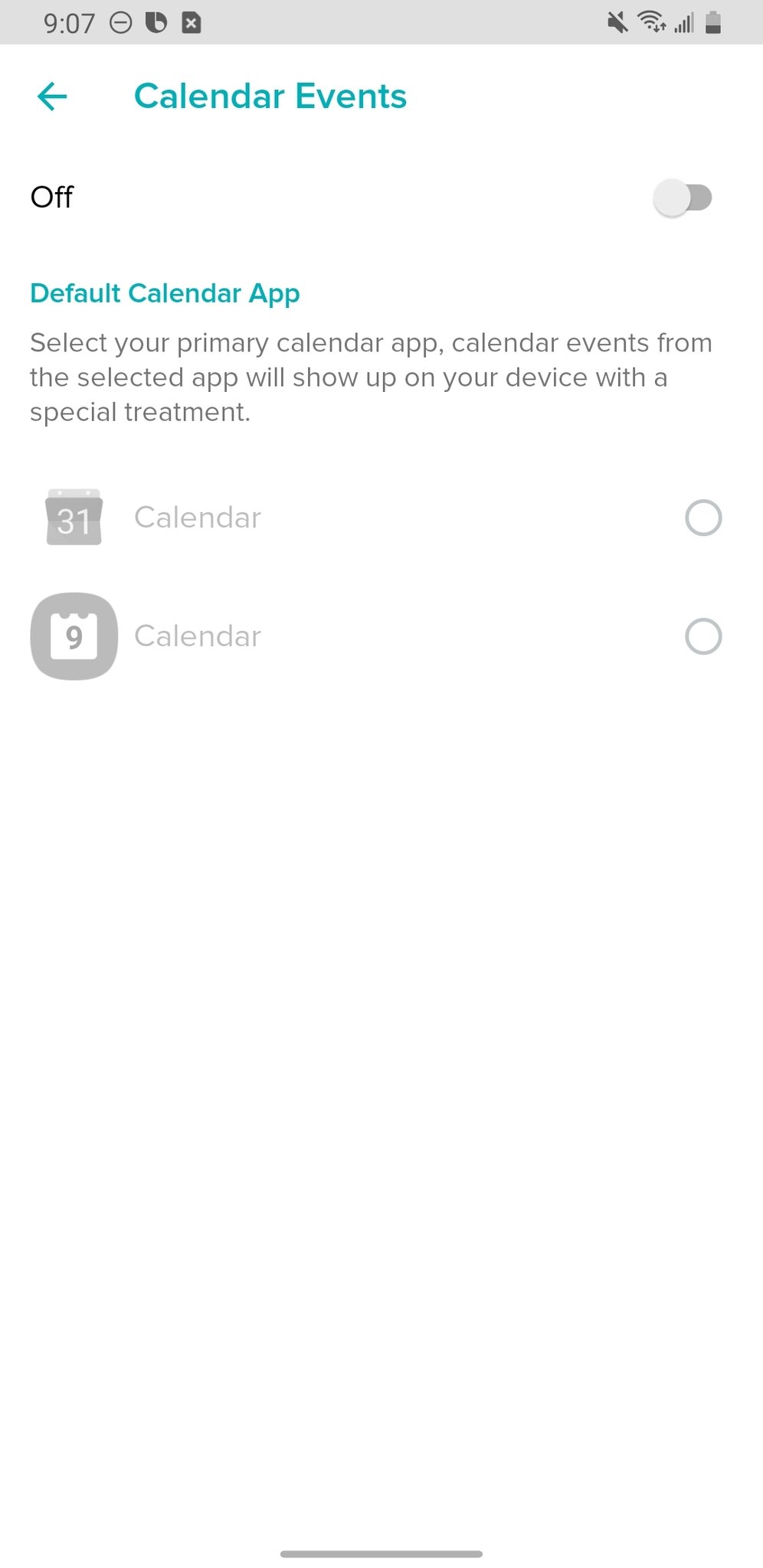
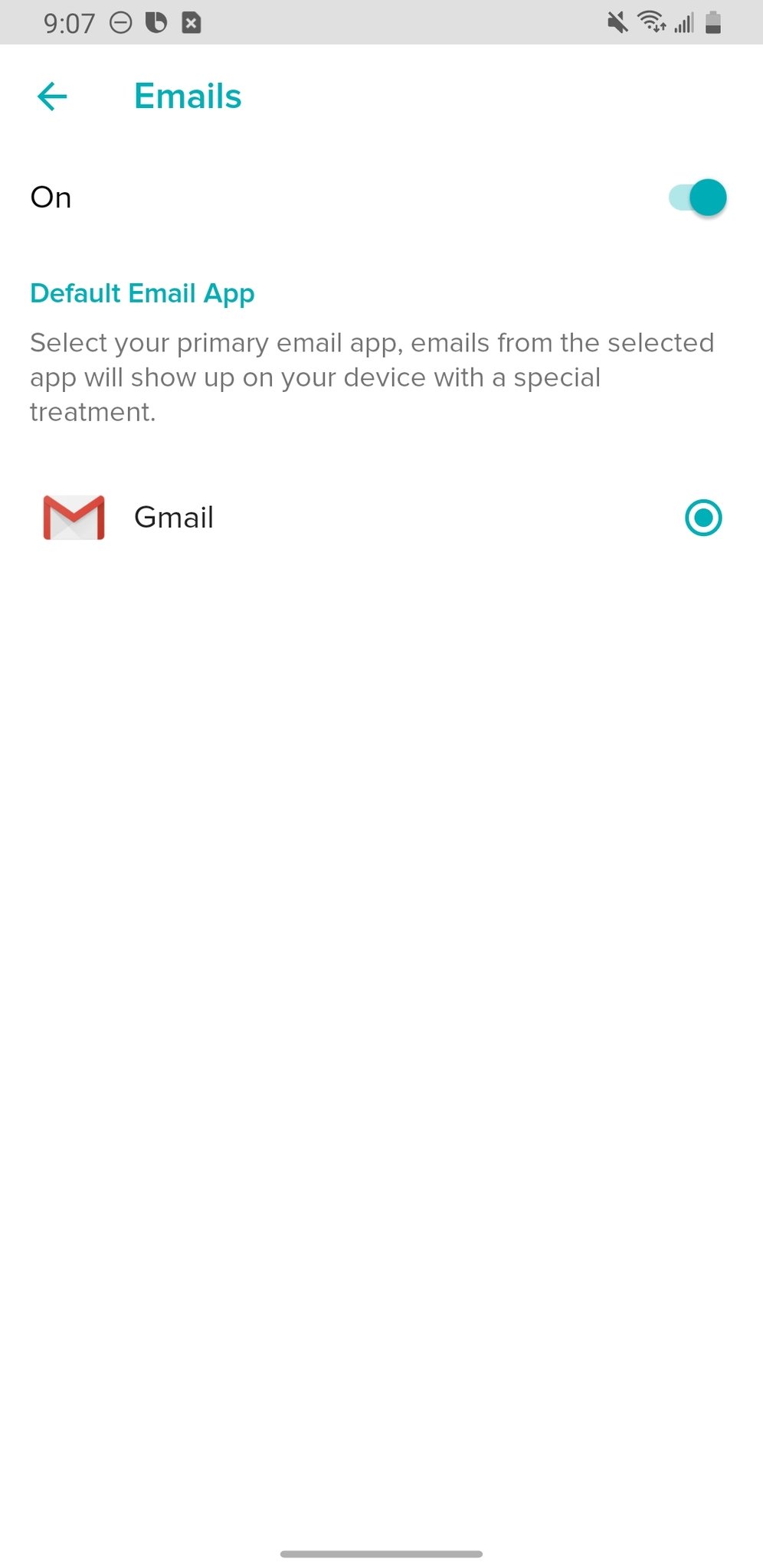
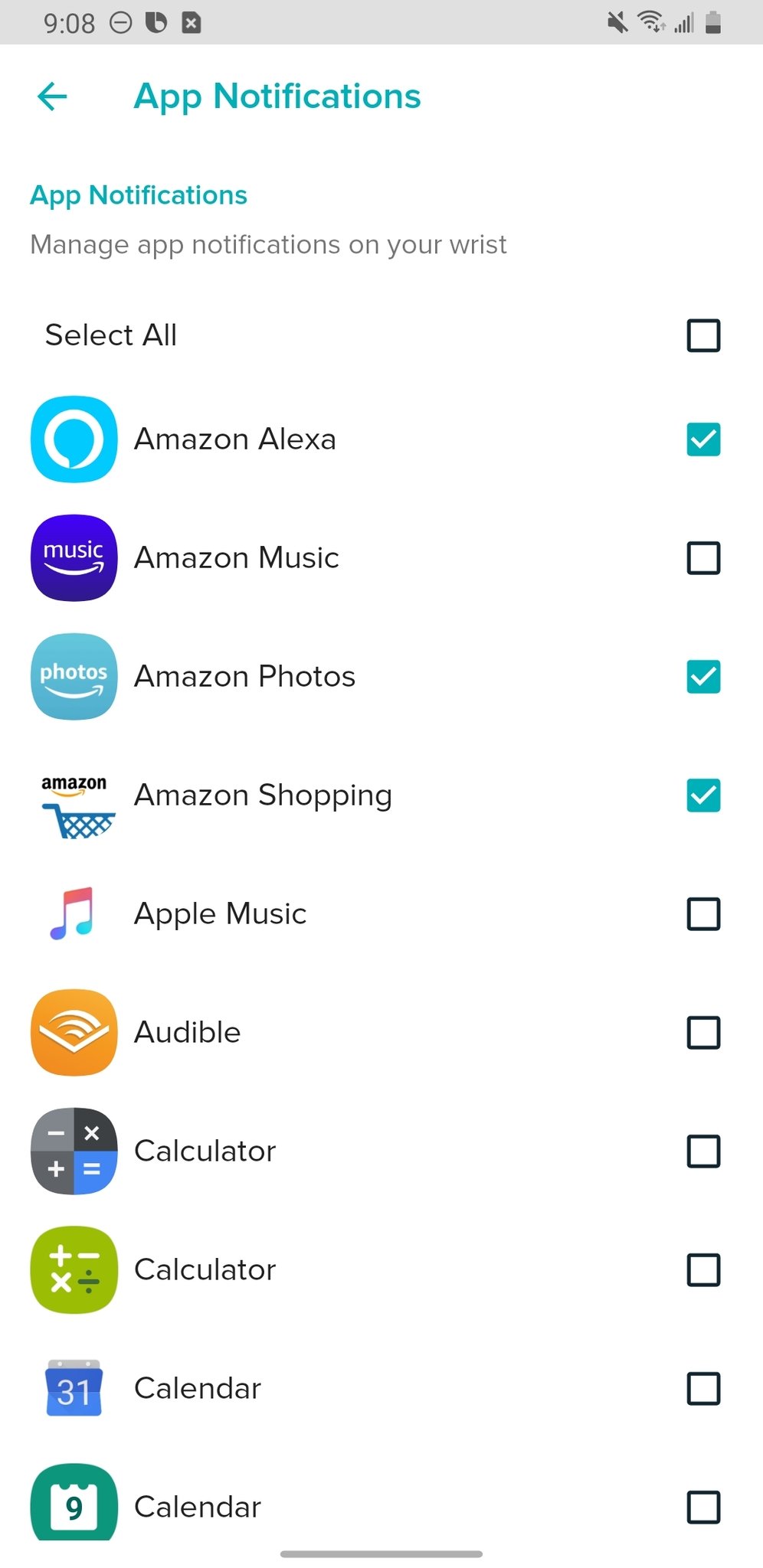
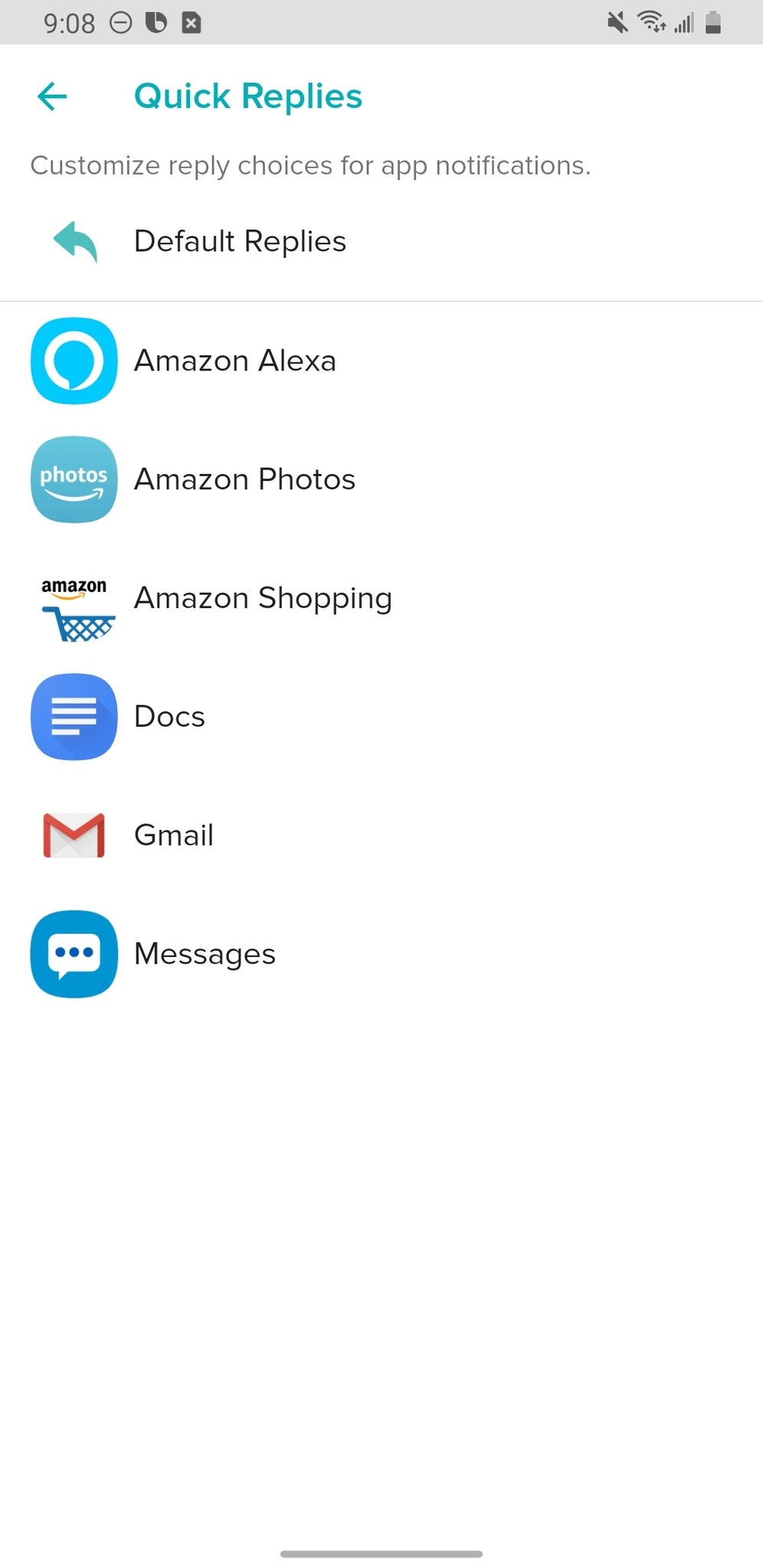

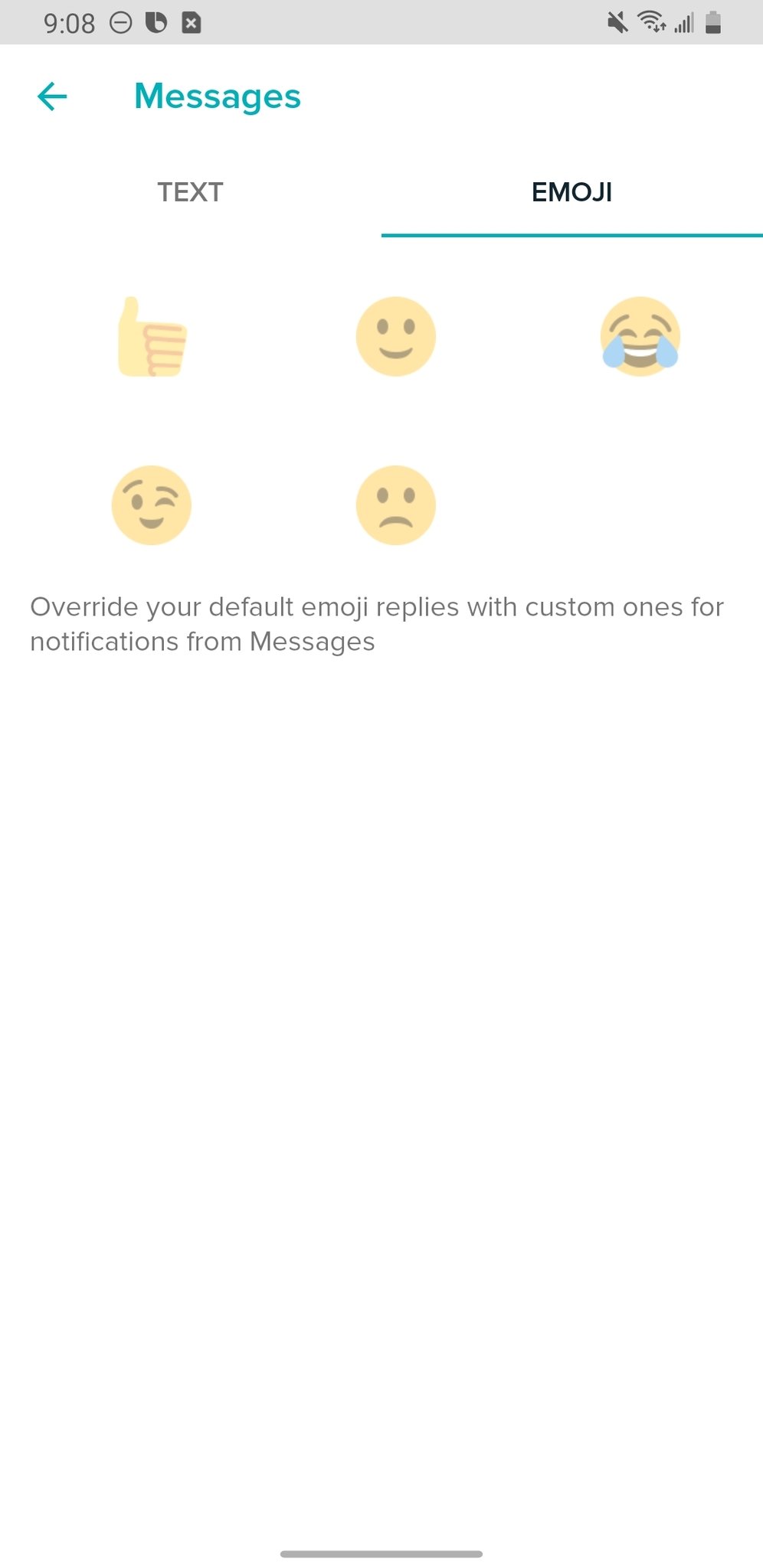

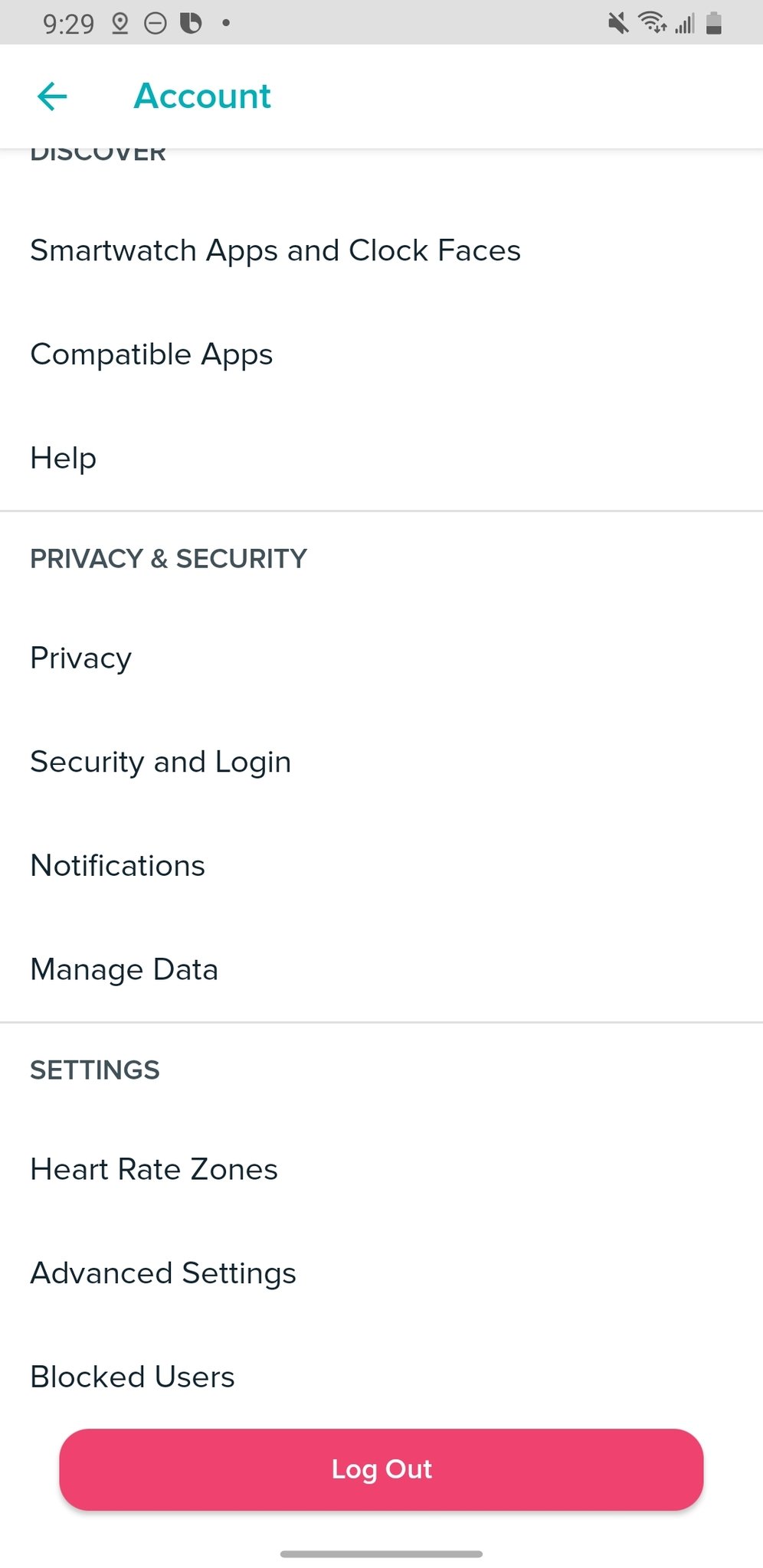
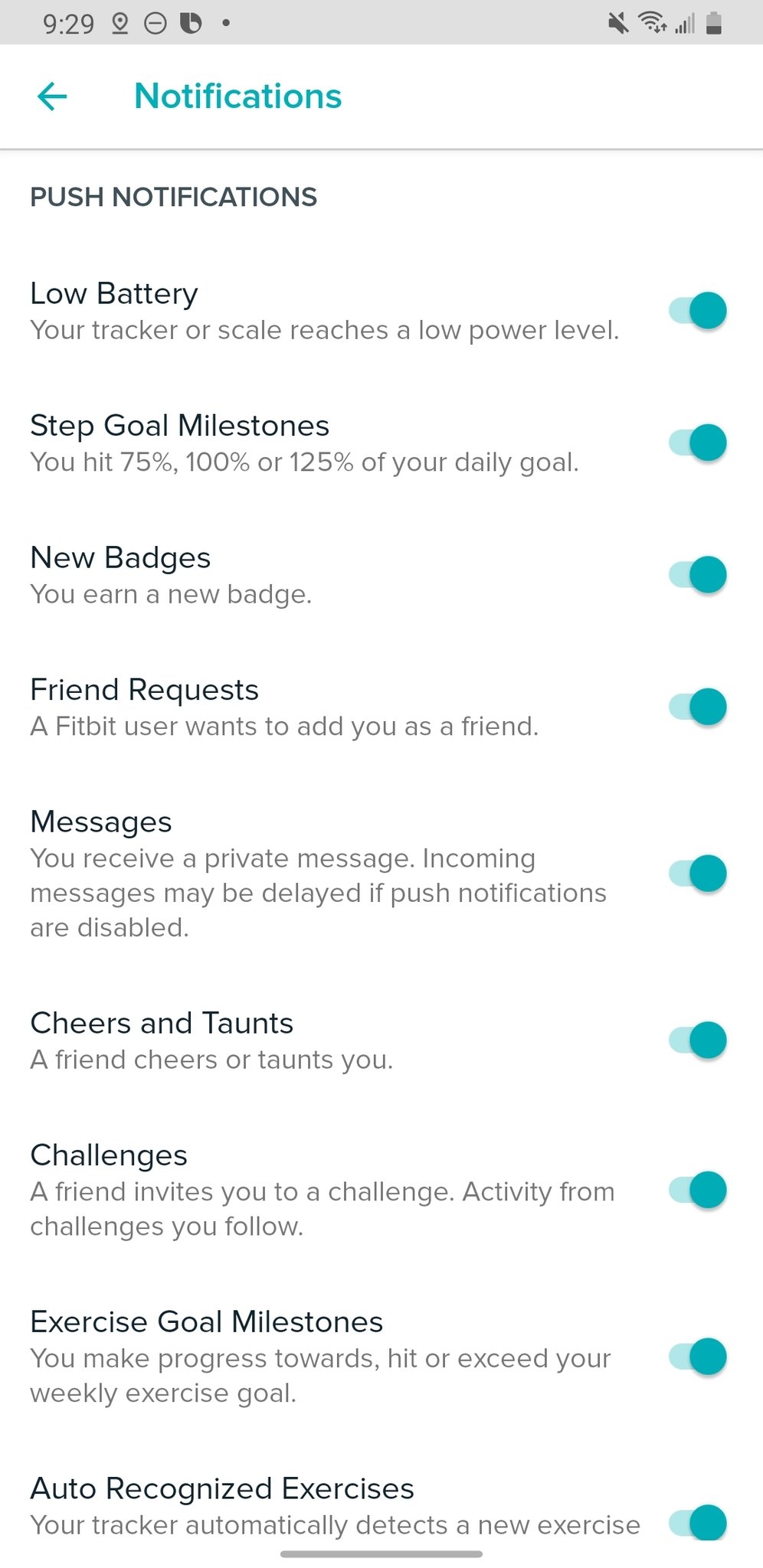




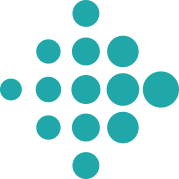
Aucun commentaire: