How to optimize the sound of your Bluetooth headphones
Bluetooth headphones offer the kind of freedom a wired heatset simply can't, and while there's a slight tradeoff in audio quality, it's well worth it for most people in exchange for the added mobility. There are countless great Bluetooth options to choose from these days, but no matter what you get, you can probably improve the sound you get out of them with some simple tips.
Products used in this guide
- Best over-ear headphones: Sony WH1000XM3 ($255 at Amazon)
- Productivity flagship: Samsung Galaxy Note 10 ($750 at Amazon)
Get a proper fit for your ears
The first tip is ... well, tips! Eartips, that is. If you're using earbuds of any kind, it's crucial to use well-fitted eartips to ensure a proper seal and a comfortable listening experience. That's why most earbuds come with a variety of eartips in the box, typically in small, medium, and large sizes. Try on each set when you first get into your headphones, and don't be afraid to mix and match if need be; your ear canals might not be identical in shape and size.
The same goes if you're using over-the-ear headphones. Most of these headsets aim to be as one-size-fits-all as possible, but if you're experiencing discomfort while wearing your headphones for extended periods, it's worth looking into replacement ear pads. That usually involves finding a different size, but you might also benefit from using a different material like memory foam or leather.
Just keep in mind that changing ear pads can affect the sound isolation and tonality of your headphones, and can even impact the active noise cancellation on some headsets.
Tweak your EQ settings
If there's a particular frequency in your headphones that's irking you, or if you want to add some extra bass or treble to your mix, it's worth jumping into your phone's settings and digging into the built-in audio equalizer (on Samsung phones, for example, you'll find it under Settings/Sound quality and effects/Equalizer). Most phones feature a handful of presets that have been optimized for different genres like pop, rock, hip hop, and jazz, along with a 5-, 8-, or 10-band EQ for manually adjusting your sound.
If you've never used an equalizer before, it can be helpful to first bring a frequency all the way up, then back down to get a grasp of how it affects the sound. Low numbers represent lower, deeper frequencies, and high numbers represent the inverse. You might be surprised by how big a difference your EQ can make with some simple tweaking.
The downside to adjusting your EQ from the system settings is that it can change the sound of everything coming into your headphones — that includes things like notification tones and videos. If you'd rather adjust only the sound of the music you're listening to, you're better off looking for an EQ setting in your music streaming app. Most Bluetooth headphones these days also feature an app with a self-contained EQ. Play around with the various equalizers available to you to find the perfect sound.
Make sure your headphones are up to date
You shouldn't expect a software update to dramatically improve the sound quality of your headphones, but it can certainly make a small impact. Software updates can change how your headphones interact with your other devices, and even bring minor EQ changes that positively affect the sound. In most cases, software updates aren't as frequent for your headphones as they might be for your phone or computer, but it's nonetheless important to check for new versions periodically.
Of course, these updates can also bring more functional improvements, like more stable handling of the Bluetooth connection or new features and controls. A good example of this is when Sony retroactively brought Google Assistant support to its older WH1000XM2 headphones.
Stream in the highest quality
Adjusting your streaming quality is a fairly obvious but often overlooked step that can make a world of a difference right away. You can find the perfect-fitting ear pads and EQ your audio all you want, but it won't do you much good if the source audio isn't high-quality in the first place.
Most streaming apps like Spotify and YouTube Music default to a reduced quality stream to conserve mobile data, but it's easy enough to jump into the app settings and change to a higher bitrate. In some cases, the highest quality audio is exclusive to paid accounts, and in other cases there might just not be a higher quality version of your desired track available.
Some apps like TIDAL even market its higher bitrate streaming as a reason to switch, offering near-lossless audio quality at a premium. If you're worried about exceeding your carrier's monthly data allotment, many of these apps also allow you to save music at high quality for offline playback — this is especially handy before a flight, when you'll have limited to no internet access for streaming.
Our top equipment picks
Best over-ear headphones
Sony WH1000XM3
$255 at Amazon $278 at Walmart
Touch controls and active noise-canceling
The WH1000XM3s deliver fantastic audio quality, and feature intuitive touch controls for skipping or pausing tracks. You also get top-tier active noise cancellation, making these headphones perfect for travel.
Best true wireless earbuds
If you're after the very best Bluetooth headphone experience possible, the WH1000XM3s are your best bet. They offer the perfect combination of audio quality, noise cancellation, and battery life — but they're also bulky and hard to carry around without a bag. If you're after something more compact, a good pair of wireless earbuds may be a better fit.
Jabra Elite 75t
The latest addition to Jabra's Elite series offers up to 7.5 hours of battery life on a single charge and superb audio from its 6mm drivers. These earbuds support Bluetooth 5.0, and feature audio passthrough so you can still hear the world around you.
Samsung Galaxy Buds
The Galaxy Buds come in a compact charging case and last up to 6 hours per charge. You can top up the case wirelessly or over USB-C, and the Buds feature touch controls for play/pause, skipping tracks, and activating your voice assistant.
from Android Central - Android Forums, News, Reviews, Help and Android Wallpapers https://ift.tt/2RzlGVV
via IFTTT

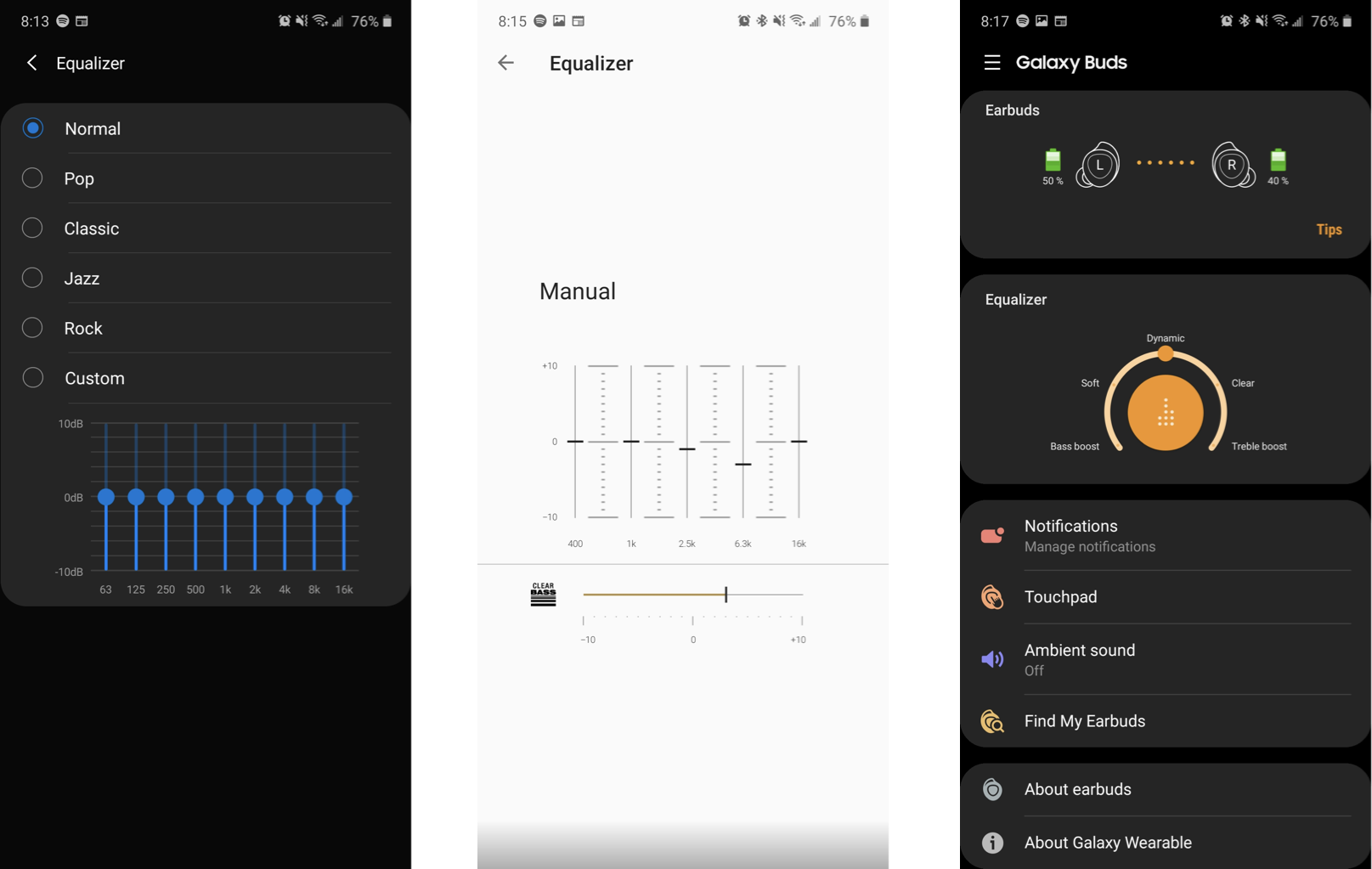
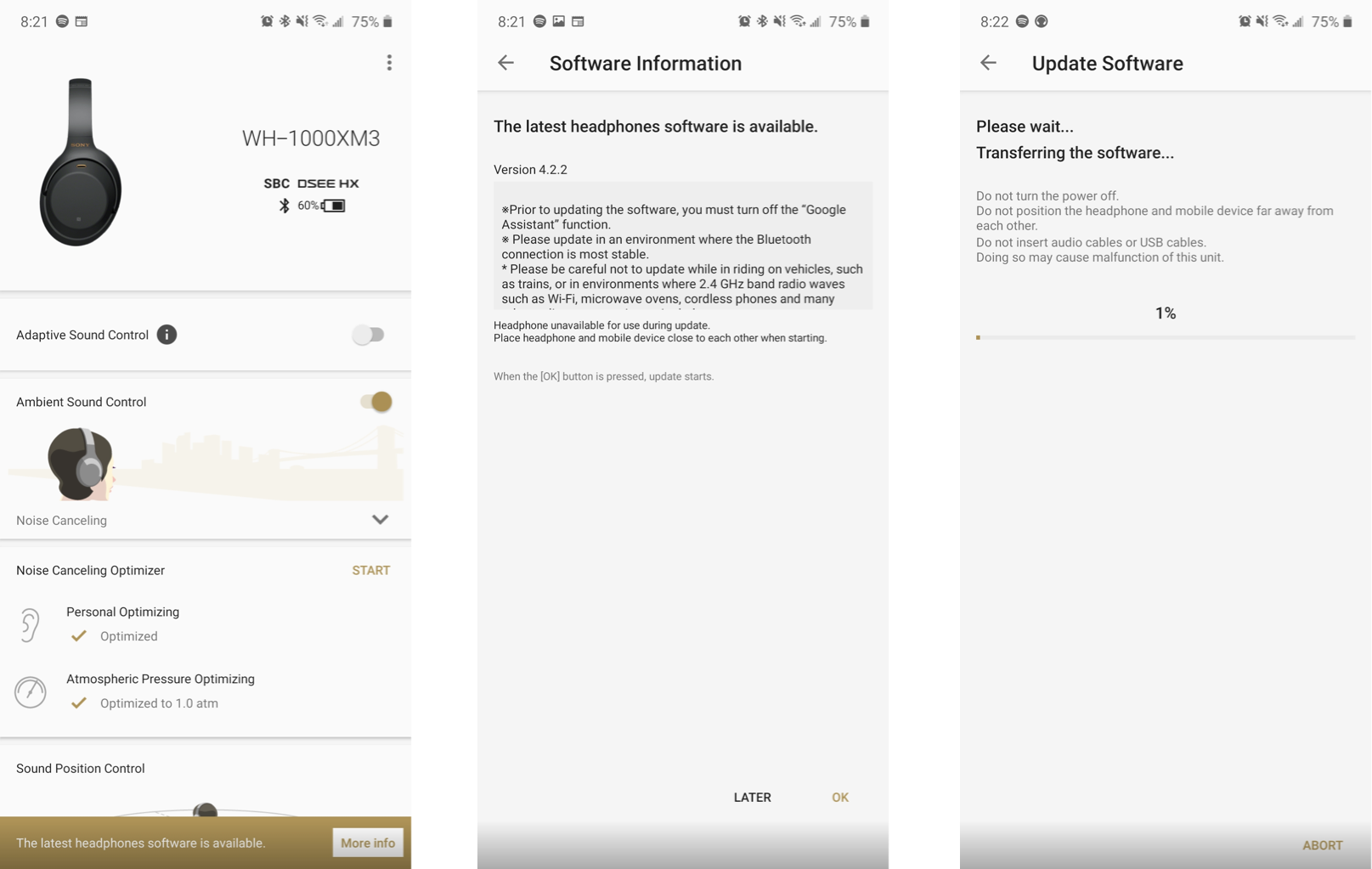



Aucun commentaire: