Secure your Ring account by enabling two-factor authentication
Smart doorbells and cameras are a great way to add a sense of security to your home and keep an eye on things, even when you're away, but they can also be deeply troubling when accessed by the wrong people. You've probably seen articles about online intruders getting into people's connected cameras and even using the two-way audio to terrorize residents on the other end, and far too often the "hacker" just took advantage of a weak password. Thankfully, Ring finally offers two-factor authentication that makes it harder for others to access your account, even with your password. It's easy to enable from your phone or computer.
Product used in this guide
- Ring's most versatile: Ring Video Doorbell 2 ($129 at Amazon)
How to enable 2FA from your phone
Two-factor authentication is an absolute must these days, especially with something as private as a live camera feed. Enabling it from the Ring app on your phone takes just a few simple steps.
- Swipe over from the left to access the side panel, then tap Account.
- Under Enhanced Security, tap Two-Factor Authentication.
-
When asked to confirm on the next page, tap Turn on two-factor.
- Type in your password.
- Enter your phone number to receive a verification code.
- Enter the verification code on the next page.
That's it! Once you've enabled two-factor authentication, you'll be required to receive and enter a text verification code any time you sign into your Ring account. Unfortunately, there's no option for app-based 2FA, which is considerably more secure than SMS-based, but it's certainly better than nothing, and the important thing here is adding some additional layer of security.
How to enable 2FA from your computer
If you prefer, you can just as easily enable two-factor authentication for your Ring account from ring.com on your computer, without ever needing to pull out your phone.
- Sign into Ring, hover your cursor over your name, and click Account from the drop-down menu.
- Under Extra Security, click Turn On next to Two-Factor Authentication.
- Click Turn On Two-Factor on the confirmation screen.
- Type in your password.
- Enter your phone number to receive a verification code.
- Enter the verification code on the next page.
SMS vs. app-based authentication
So why exactly is it a downside that Ring only supports SMS-based two-factor authentication, rather than allowing you to use an auto-generated code from an app like Authy or Google Authenticator? We have a whole explainer going over the concept of 2FA in general, but the short of it is that text messages are much easier for ill-intented but clever people to intercept.
When it comes to SMS, attackers with enough know-how can set up number forwarding, spoof a nearby cell tower, or even just impersonate you at a carrier store to gain access to your wireless account — and in turn, your phone number. There are just too many variables with SMS-based verification codes, most of which can be avoided by using a generated code. Some password managers like 1Password even have built-in code generators, which you should definitely be using for any site that allows it.
It's unfortunate that Ring doesn't yet support app-based authentication, but the important thing for now is that you're still adding some type of additional security to your account. SMS verification codes are still far better than just having a password, and you'll be safer and better off for using them.
Product used in this guide
Ring's most versatile
Ring Video Doorbell 2
$129 at Amazon $249 at Walmart
Run it hardwired or battery-powered.
There are higher-end options in Ring's lineup, but the Video Doorbell 2 is the best camera that can operate over wired power or a removable battery. With it, you get 1080p video, night vision, two-way audio, and instant motion alerts.
from Android Central - Android Forums, News, Reviews, Help and Android Wallpapers https://ift.tt/2r9qkzs
via IFTTT

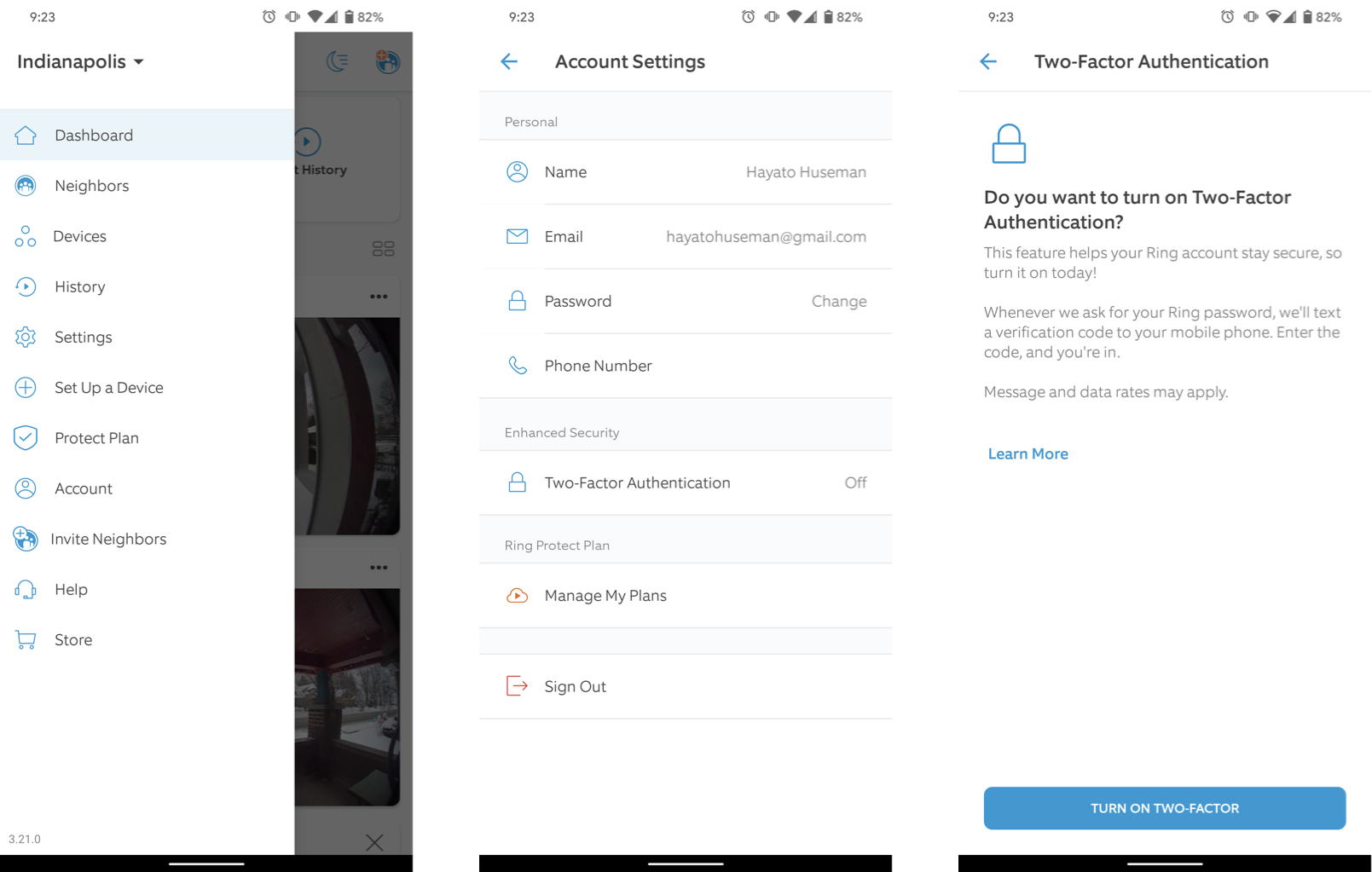
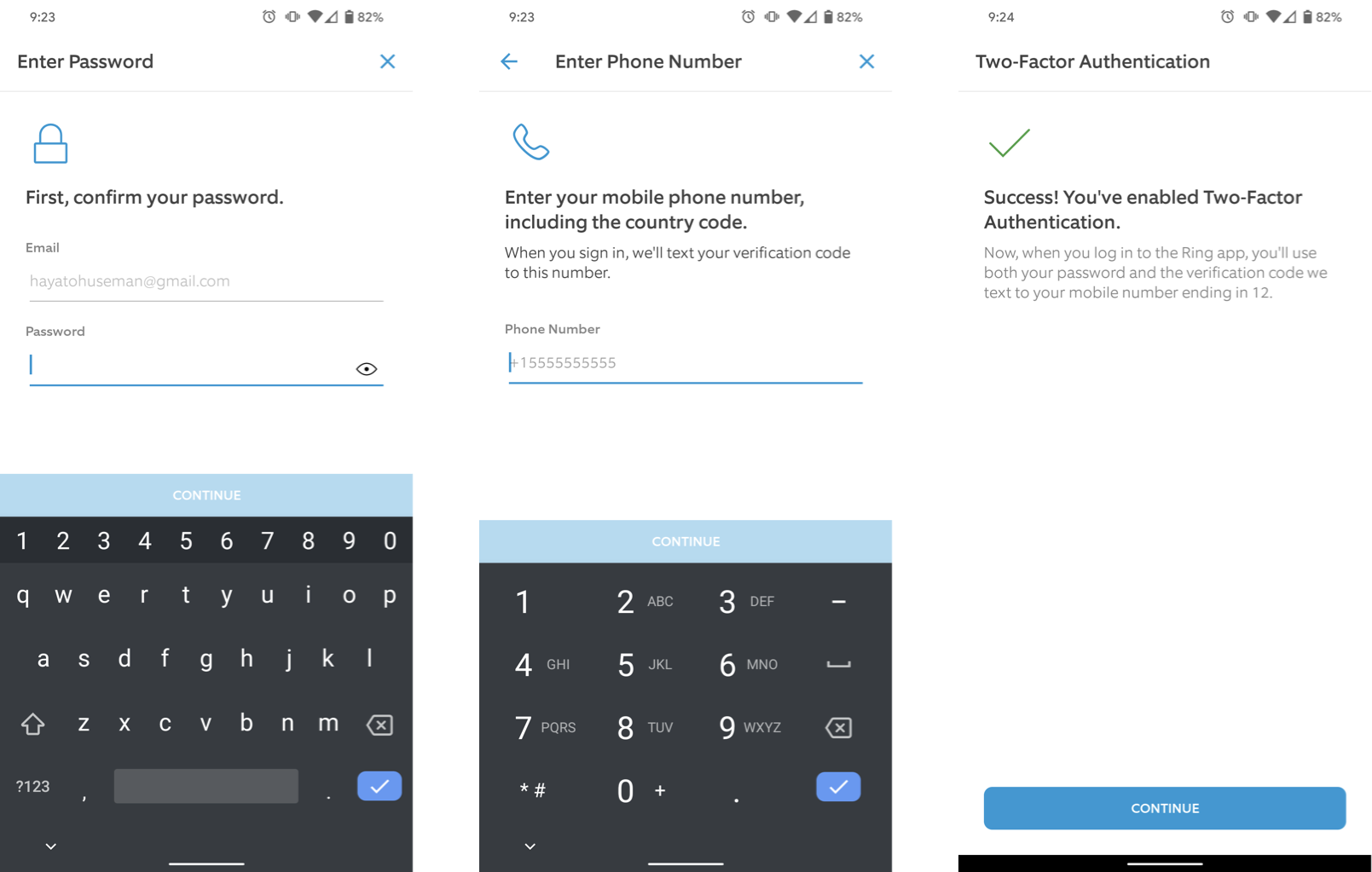






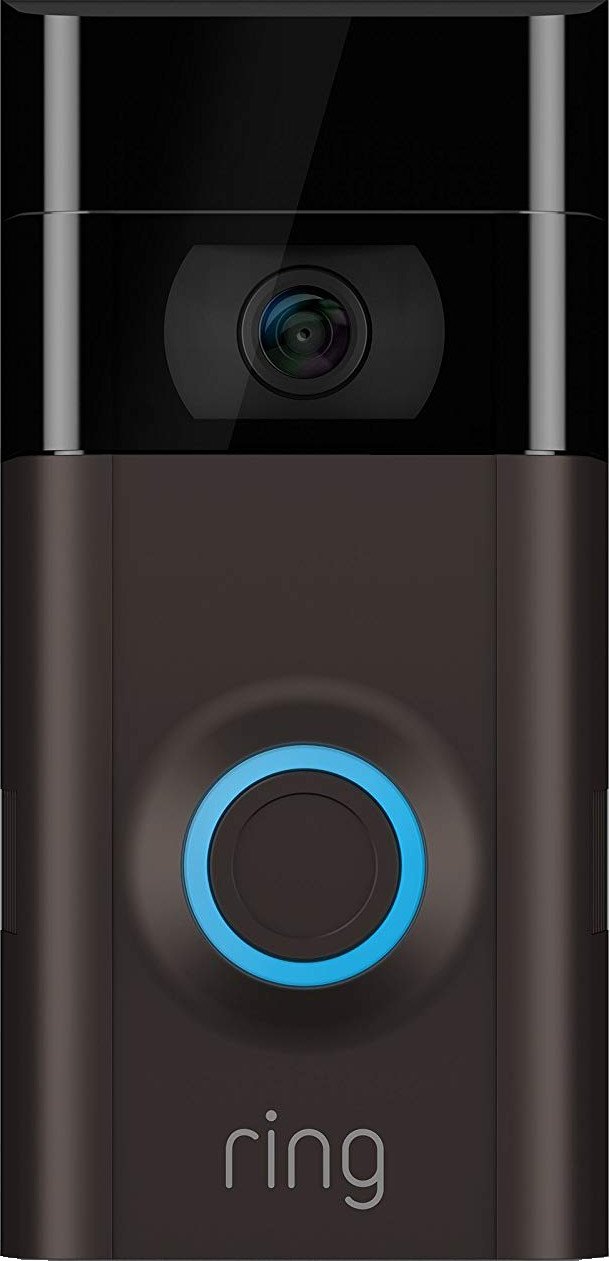
Aucun commentaire: